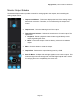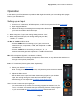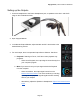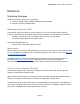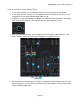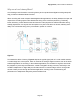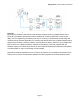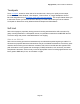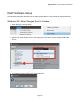User Manual-for windows
Apogee Duet | User’s Guide for Windows
A higher Buffer setting, on the other hand, results in greater amount of accessible processor power
(i.e. less chance of overruns) but increases the latency. Determining the best setting requires some
trial-and-error in order to find the best compromise.
Keep in mind that as tracks and plug-ins are added to a software session, processor requirements
increase. Thus, the buffer setting that works during the early stages of a session might result in
processor overruns during later stages.
The best strategy is to set the buffer to a lower setting during recording and accept certain limitations
on plug-in usage, and then raise the buffer during mixing to utilize the computer’s full processor power
when latency isn’t an issue.
With the processing power of today’s Macs, you may find that adjustment of the Buffer isn’t
necessary, and you can leave it at a setting for low latency and still access a sufficient amount of
processing power when adding tracks and plug-ins. If you do encounter clicks, pops or software
errors, don’t hesitate to experiment with the Buffer setting.
Monitoring through the Apogee Maestro Low-Latency Mixer
This method does not require a DAW to be opened, and is great for those who just want to hear their
input signal directly. It is also useful in conjunction with a DAW when experiencing high latency issues.
The advantages of this method is:
- Do not need to open any other software to hear your input
- Direct low-latency monitoring through the Duet hardware
The disadvantages are:
- Complexity. You will be configuring the Maestro software mixer as well as your DAW’s mixers
and settings simultaneously.
- DAW effects plugins applied to the input are not heard during recording
Page 24