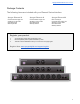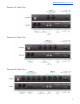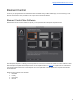User Manual
Apogee Element Series User’s Guide
Essentials Window
This window provides simple and compact controls for Input Channels and Outputs. It’s orientation can be changed between
vertical and horizontal so that it can be placed to the side or end of your recording software.
1. Orientation Button - Switches the Essentials window between horizontal and vertical view.
2. Analog Input Channels - Provides settings for the analog inputs.
● The buttons at the bottom correspond to the Input Channel Settings: Phantom Power (48V), Group (G), Soft
Limit (SL), and Polarity Invert (⌀)
3. Outputs - Headphones and speaker outputs settings are provided.
● The buttons at the bottom correspond to the Output controls: Mute (M), Dimminish (D), Sum-to-Mono (Σ)
4. Clear Meters - Clear the Peak or Hold indicators from the level meters.
5. Talkback - Engages talkback to communicate with artists wearing headphones. Set the Talkback source and
destination in the System Sidebar.
6. Mute All - Mutes Headphones and Speakers outputs of the Element Thunderbolt interface. To unmute, click the
individual headphone or speaker mute buttons.
Primary Window
All features and settings of the Element Thunderbolt interface can be controlled from the Primary window. It is broken down
into several sections:
10