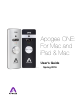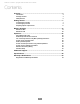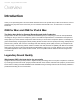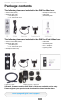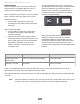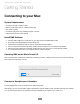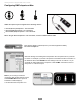users manual
Getting Started - Apogee ONE User’s Guide
Getting Started
Connecting to your Mac
System Requirements
•
Computer: Intel Mac 1.5GHz or faster!
•
Memory: 2 GB RAM minimum, 4 GB recommended!
•
OS: 10.6.8 or greater!
•
Connection and power: Any available USB port on a Mac!
•
USB bus powered; DC power optional!
Install ONE Software
3.
Connect ONE’s USB port to a USB port on your Mac using the supplied USB 2 cable.!
4.
Go to http://www.apogeedigital.com/downloads.php.!
5.
Download the latest ONE for Mac or ONE for iPad & Mac software installer. !
6.
Once you have downloaded the package, double-click the Apogee icon to run the firmware updater. !
7.
After the firmware update has completed, double-click the open-box icon to run the software installer.!
8.
You will be required to restart your computer after the install is complete.!
Choosing ONE as the Mac’s Sound I/O
After connecting ONE, installing the software and restarting your Mac, a dialog box will prompt you to choose ONE for
Mac sound input and output. Click Yes.
Connect to Headphones or Speakers
Connect headphones to the 1/8” output jack on ONE’s front panel. !
Alternatively, you can connect ONE’s output to speakers by using an adapter cable. The cable should go from a stereo
1/8” connection (from ONE) to two separate connectors suitable for your speakers (1/4”, RCA, etc.).#
7