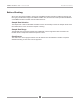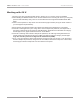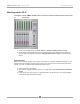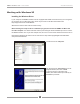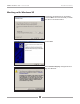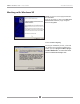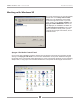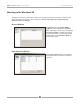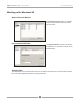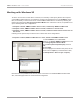User`s guide
APOGEE ELECTRONICS
12
AMBus FireWire card – User’s Guide
Working with Windows XP
To set the clock source for each device connected, it’s necessary to rst specify whether the computer
or the AMBus FireWire device is clock master by checking the appropriate box in the Ck Master column.
Next, it’s necessary to set the clock source of each AMBus FireWire device connected by selecting the
interface and clicking the Change Synchronization Mode button. With these controls, it’s possible to set
up the following three clock congurations:
1 Computer is master, AMBus FireWire device is slave, locked to the AMBus FireWire card.
2 Computer is slave, AMBus FireWire device is master, locked to it’s internal clock.
3 Computer is slave, AMBus FireWire device is master, locked to another external source such as
word clock.
Following are the precise steps to achieve each of these three clock congurations:
1 Computer is master, AMBus FireWire device is slave, locked to the AMBus FireWire card.
1 Under Ck Master, check PC Driver.
2 Select the Apogee AMBus FireWire device and
click Change Synchronization Mode.
3 Check SYT (PCR Compund Input), and click
OK.
4 Click Apply.
5 On the Apogee host interface front panel, set the
clock source to Option (on a Rosetta 200 or 800,
set Sample Rate to EXT and Sync to Option).
Note that this is not possible with an AD-16X, which cannot lock to an installed AMBus FireWire Card.
Also, note that Apogee does not recommend this conguration.