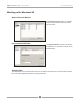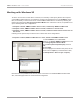User`s guide
APOGEE ELECTRONICS
13
AMBus FireWire card – User’s Guide
Working with Windows XP
2 Computer is slave, AMBus FireWire device is master, locked to it’s internal clock
1 Under Ck Master, check Apogee AMBus
FireWire.
2 Select the Apogee AMBus FireWire device and
click Change Synchronization Mode.
3 Check Digital Input (Internal) and click OK.
4 Click Apply.
5 On the Apogee host interface front panel, verify
that the clock source is set to INT.
3 Computer is slave, AMBus FireWire device is master, locked to another external source
such as word clock.
1 Under Ck Master, check Apogee AMBus
FireWire.
2 Select the Apogee AMBus FireWire device and
click Change Synchronization Mode.
3 Check Digital Input (External) and click OK.
4 Click Apply.
5 On the Apogee host interface front panel, set the
clock source to the desired clock source (such as
word clock) (on a Rosetta 200 or 800, set Sample
Rate to EXT and Sync to the desired clock source).