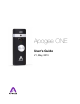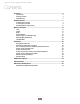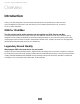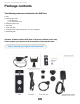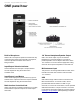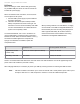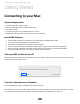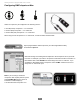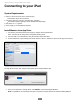User Guide
Connect to Headphones or Speakers
Connect headphones to the 1/8” output jack on ONE’s front panel.
Alternatively, you can connect ONE’s output to speakers by using an adapter cable. The cable should go from a stereo
1/8” connection (from ONE) to two separate connectors suitable for your speakers (1/4”, RCA, etc.).
Configuring ONE’s Inputs on iPad
ONE’s inputs may be configured in the following manner:
•
Internal (built-in) microphone + 1/4” instrument
•
External (XLR) microphone + 1/4” instrument
•
External 48V (XLR) microphone + 1/4” instrument
When using an XLR microphone or 1/4” instrument, connect to ONE’s breakout cable.
Open Apogee Maestro app, choose ONE from the main menu and select the Input tab.
Select the Analog Level setting that corresponds to the input source you’d like to
record. For example, if you have a microphone connected to the XLR connection
on the breakout cable, select Ext Mic from the Analog Level menu on channel 1.
If you would like to utilize ONE’s built-in microphone, select Int Mic. By default,
the 1/4” instrument input is the selected source for Channel 2.
Note: If you are using a condenser microphone
that requires phantom power, select Ext Mic
48V. Phantom power is indicated on ONE’s
display by a red dot above the microphone icon.
Getting Started - Apogee ONE User’s Guide
10