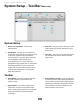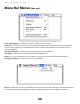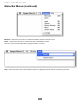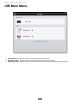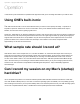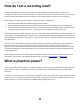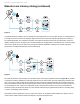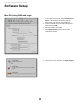User Guide
How do I set the input control
of my powered
speakers?
Most powered speakers offer an input volume control, often labelled as input sensitivity. Rather than describe an overly
complicated method for setting this control, the easiest way to determine the right setting is to note where you generally
set ONE’s output level. If you find yourself rarely turning the output past a very low output level (say, -35 dB), decrease
the input sensitivity on the speaker.
If, on the other hand, you find yourself setting ONE for full output and the speakers aren’t loud enough, increase the
input sensitivity. Ideally, ONE’s output should be at 0 dB when you’re listening at your absolute maximum
desired volume.
How do I set my software’s I/O buffer?
The I/O Buffer setting found in most audio software is one of the most crucial, but often ignored, settings in a Mac-based
recording system.
When choosing a buffer setting, a compromise between the latency through the application and the amount of computer
processor power accessible to the application must be made. A lower buffer setting results in lower latency but less
available processing power. If the application can’t access enough processor power, processor overruns may occur,
resulting in audible clicks and pops or error messages that interrupt playback and recording.
A higher buffer setting, on the other hand, results in a greater amount of accessible processor power (i.e. less chance of
overruns) but increases the latency. Determining the best setting requires some trial-and-error in order to find the
best compromise.
Keep in mind that as tracks and plug-ins are added to a software session, processor requirements increase. Thus, the
buffer setting that works during the early stages of a session might result in processor overruns during later stages.
The best strategy is to set the buffer to a lower setting during recording and accept certain limitations on plug-in usage,
and then raise the buffer during mixing to utilize the computer’s full processor power when latency isn’t an issue.
With the processing power of today’s Macs, you may find that adjustment of the buffer isn’t necessary, and you can
leave it at a setting for low latency and still access a sufficient amount of processing power when adding tracks and
plug-ins. If you do encounter clicks, pops or software errors, don’t hesitate to experiment with the buffer setting.
Operation - Apogee ONE User’s Guide
27