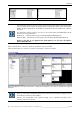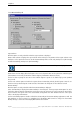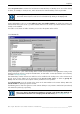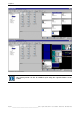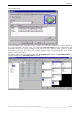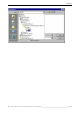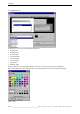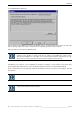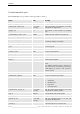User`s manual
Table Of Contents
- Preliminary remarks
- Introduction
- New functions
- Installation
- Best practice
- Requirements
- Used ports
- Setup
- Upgrade from Apollo 1.3 to Apollo 1.4
- Upgrade from Apollo 1.4 to Apollo 1.4SR1
- Upgrading from Apollo 1.4 to Apollo 1.5
- Upgrading from Apollo 1.5 to Apollo 1.6
- Upgrading from Apollo 1.6 to Apollo 1.7
- Upgrading from Apollo 1.7 to Apollo 1.8
- Upgrading from Apollo 1.8 to Apollo 1.9
- Upgrading the Display Wall configuration
- Control Room Configurator
- Viewer
- Concept
- Apollo 1.9 Viewers
- Limitations
- Memory requirements (minimal RAM size)
- Communication memory
- Requirements
- Steps required to configure the FRG Viewer
- Steps required to configure the Visu Viewer
- Steps required to configure the Cottus Viewer
- Steps required to configure the VNC Viewer
- Steps required to configure the ProViewer
- Steps required to configure the Web Viewer
- Steps required to configure the MPEG Viewer
- Steps required to configure the VTplus Viewer
- Launching Viewer
- Controlling Viewers
- VNC Viewer
- Explorer
- Starting the Explorer
- Explorer User Interface
- Object Tree
- Source Tree View
- Explorer workspace
- Explorer menu bar
- Help menu
- Remote Desktop menu
- Layout Selector menu
- Explorer tool bar
- Device Manager in the Explorer
- Explorer Context Menu
- Drag&Drop functionality
- Layout Editor
- Desktop Server
- Project Backup
- Command Interface
- Device command Interface
- Desktop command Interface
- Viewer command Interface
- Apollo Explorer command interface
- Apollo Layout Editor command interface
- Apollo Layout Selector command interface
- Apollo Remote Desktop command interface
- Apollo Database Convertor command interface
- Apollo Window Detector command interface
- Control Room Bus services
- Control Room Bus
- Serial command interface
- TCPIP command interface
- Application management
- License management
- Time synchronization
- Log file
- Security Provider
- Defining accessGroups
- Configuration of restricted objects
- Permissions
- Restrictions for regions
- Restrictions for layouts
- Restrictions for shortcuts
- Restrictions for advanced menus
- Window Properties|Description
- Window Properties|Sizable
- Window Properties|Always on Top
- Window Properties|Visible
- Edit|Invisible Windows
- Edit|Keyboardinput
- Edit|CommandLine
- Edit|Permissions
- Edit|SaveLayout
- Customized configuration and uninstallation of Apollo
- Soap API Service
- Appendix
- Hotline
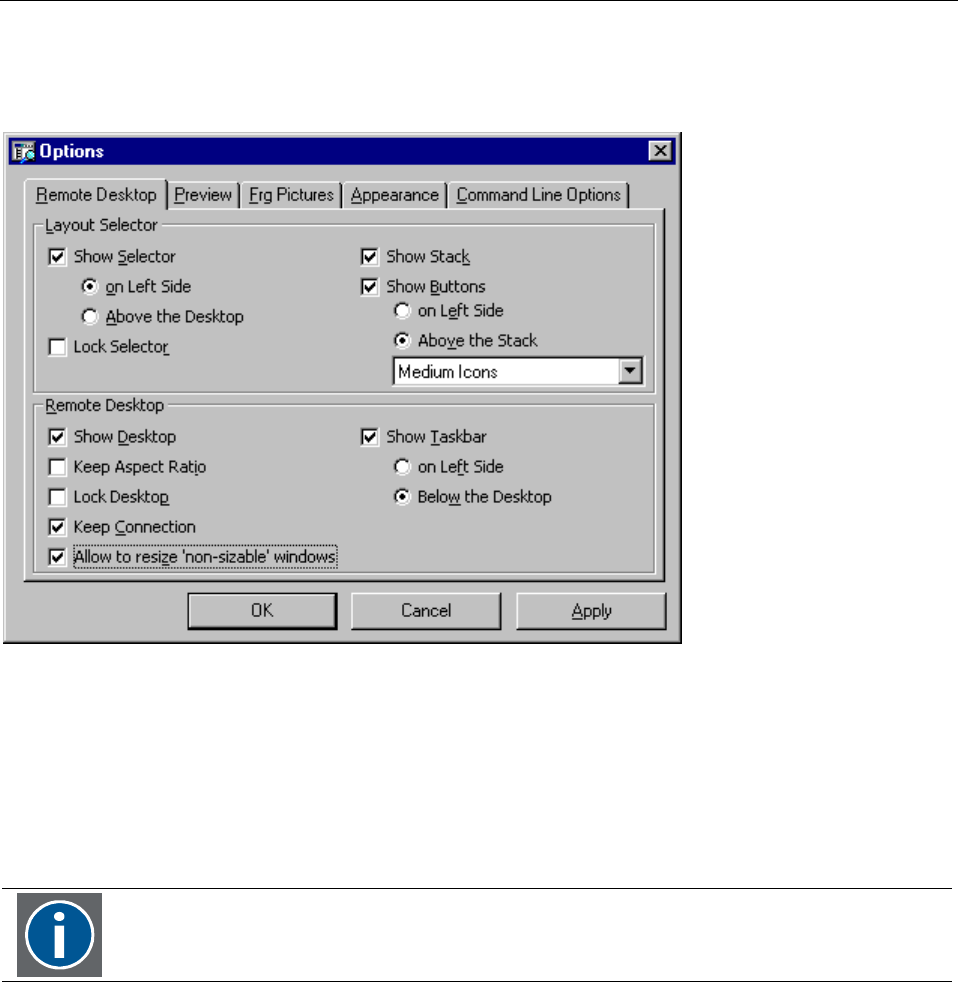
7. Explorer
202/402
_________________________________________________
Barco – Apollo – DOC-3197-2 – user's manual – Revision 08 – November 2006
7.6.3.1 Remote Desktop tab
Layout Selector
All of the options are only selectable when the Layout Selector is displayed.
Choose Show Selector to display the Layout Selector in the workspace. The position of the Layout Selector in the
workspace can be specified in reference to the Remote Desktop: Either on Left Side (workspace is split vertically)
or Above the Desktop (workspace is split horizontally).
The Layout Selector covers the entire workspace if the Remote Desktop is not displayed.
Choose Show Stack to display all loaded layouts. These can be depicted either to the right of the available layouts
(Show Buttons on Left Side) or below the available layouts (Show Buttons Above the Stack).
Use the list box to specify the icon size of the available layouts. Layouts can be listed only by name (without
icon) as well.
Use the Lock Selector option to disable the Layout Selector functionality. Already loaded layouts cannot be un-
loaded and not yet loaded layouts cannot be loaded. The buttons of all layouts are then disabled as well.
Remote Desktop:
All of the options are only selectable when the Remote Desktop is displayed.
Select Show Desktop to display the Remote Desktop in the workspace. The Keep Aspect Ratio option has to be
checked to show the display wall with the actual aspect ratio. This preserves the aspect ratio of the virtual desk-
top and matches the aspect ratio of the actual module configuration. The mini windows have the same aspect
ratios as the display wall windows.
Use the Lock Desktop option to disable and lock the functionality of the Remote Desktop application as well. The
mini windows can then no longer be manipulated and the Display Wall cannot be changed via the Remote
Desktop. Changes carried out on the Display Wall continue to be shown.