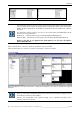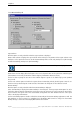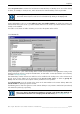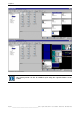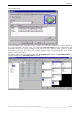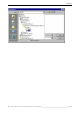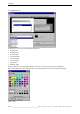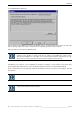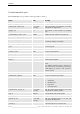User`s manual
Table Of Contents
- Preliminary remarks
- Introduction
- New functions
- Installation
- Best practice
- Requirements
- Used ports
- Setup
- Upgrade from Apollo 1.3 to Apollo 1.4
- Upgrade from Apollo 1.4 to Apollo 1.4SR1
- Upgrading from Apollo 1.4 to Apollo 1.5
- Upgrading from Apollo 1.5 to Apollo 1.6
- Upgrading from Apollo 1.6 to Apollo 1.7
- Upgrading from Apollo 1.7 to Apollo 1.8
- Upgrading from Apollo 1.8 to Apollo 1.9
- Upgrading the Display Wall configuration
- Control Room Configurator
- Viewer
- Concept
- Apollo 1.9 Viewers
- Limitations
- Memory requirements (minimal RAM size)
- Communication memory
- Requirements
- Steps required to configure the FRG Viewer
- Steps required to configure the Visu Viewer
- Steps required to configure the Cottus Viewer
- Steps required to configure the VNC Viewer
- Steps required to configure the ProViewer
- Steps required to configure the Web Viewer
- Steps required to configure the MPEG Viewer
- Steps required to configure the VTplus Viewer
- Launching Viewer
- Controlling Viewers
- VNC Viewer
- Explorer
- Starting the Explorer
- Explorer User Interface
- Object Tree
- Source Tree View
- Explorer workspace
- Explorer menu bar
- Help menu
- Remote Desktop menu
- Layout Selector menu
- Explorer tool bar
- Device Manager in the Explorer
- Explorer Context Menu
- Drag&Drop functionality
- Layout Editor
- Desktop Server
- Project Backup
- Command Interface
- Device command Interface
- Desktop command Interface
- Viewer command Interface
- Apollo Explorer command interface
- Apollo Layout Editor command interface
- Apollo Layout Selector command interface
- Apollo Remote Desktop command interface
- Apollo Database Convertor command interface
- Apollo Window Detector command interface
- Control Room Bus services
- Control Room Bus
- Serial command interface
- TCPIP command interface
- Application management
- License management
- Time synchronization
- Log file
- Security Provider
- Defining accessGroups
- Configuration of restricted objects
- Permissions
- Restrictions for regions
- Restrictions for layouts
- Restrictions for shortcuts
- Restrictions for advanced menus
- Window Properties|Description
- Window Properties|Sizable
- Window Properties|Always on Top
- Window Properties|Visible
- Edit|Invisible Windows
- Edit|Keyboardinput
- Edit|CommandLine
- Edit|Permissions
- Edit|SaveLayout
- Customized configuration and uninstallation of Apollo
- Soap API Service
- Appendix
- Hotline

7. Explorer
Barco – Apollo – DOC-3197-2 – user's manual – Revision 08 – November 2006
_________________________________________________
203/402
Select Keep Connection to maintain the link between Remote Desktop and Desktop Server even when clicking
on device, for example, in the object tree, which deactivates the Remote Desktop and the Layout Editor.
If the Keep Connection option is not checked, the link is severed when switching to the a dif-
ferent node in the object tree and has to be reestablished by clicking on the Display Wall.
Starting with Apollo 1.9 there is an option Allow to resize 'non-sizable' windows. As default, this option is not
selected. When ticked, the size of e.g. viewer windows which have no borders (and which therefore cannot be
resized) can be modified.
The taskbar can be shown or hidden. If shown, you can select the position of the taskbar.
7.6.3.2 Preview tab
Starting with Apollo 1.8, the remote desktop offers to show content preview of the applications running on the
display wall (also for viewers, except for the FRG viewer, for this viewer "content placeholders" can be defined,
see below 7.6.3.3 Frg Pictures tab).
This functionality is built on the Pro Sever which has to be installed on the desktop server. Select it from one of
the Pro Server sources defined in the viewersources.ini (use Pro Server source) or define it (specify Pro
Server). Then the name of the host computer and the password has to be specified.
Check Show preview to see the content of the viewer in the mini window on the remote desktop. Define the
refresh interval for updating the preview content.
The following pictures show the appearance of the remote desktop in case preview is switched off (not selected)
and switched on (selected), respectively.
Please note that for the FRG viewer windows no preview can be shown (blue window). To
get information about the sources displayed via the FRG viewer, cf. 7.6.3.3 Frg Pictures tab