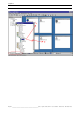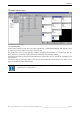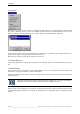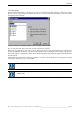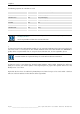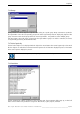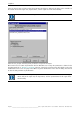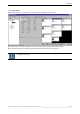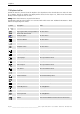User`s manual
Table Of Contents
- Preliminary remarks
- Introduction
- New functions
- Installation
- Best practice
- Requirements
- Used ports
- Setup
- Upgrade from Apollo 1.3 to Apollo 1.4
- Upgrade from Apollo 1.4 to Apollo 1.4SR1
- Upgrading from Apollo 1.4 to Apollo 1.5
- Upgrading from Apollo 1.5 to Apollo 1.6
- Upgrading from Apollo 1.6 to Apollo 1.7
- Upgrading from Apollo 1.7 to Apollo 1.8
- Upgrading from Apollo 1.8 to Apollo 1.9
- Upgrading the Display Wall configuration
- Control Room Configurator
- Viewer
- Concept
- Apollo 1.9 Viewers
- Limitations
- Memory requirements (minimal RAM size)
- Communication memory
- Requirements
- Steps required to configure the FRG Viewer
- Steps required to configure the Visu Viewer
- Steps required to configure the Cottus Viewer
- Steps required to configure the VNC Viewer
- Steps required to configure the ProViewer
- Steps required to configure the Web Viewer
- Steps required to configure the MPEG Viewer
- Steps required to configure the VTplus Viewer
- Launching Viewer
- Controlling Viewers
- VNC Viewer
- Explorer
- Starting the Explorer
- Explorer User Interface
- Object Tree
- Source Tree View
- Explorer workspace
- Explorer menu bar
- Help menu
- Remote Desktop menu
- Layout Selector menu
- Explorer tool bar
- Device Manager in the Explorer
- Explorer Context Menu
- Drag&Drop functionality
- Layout Editor
- Desktop Server
- Project Backup
- Command Interface
- Device command Interface
- Desktop command Interface
- Viewer command Interface
- Apollo Explorer command interface
- Apollo Layout Editor command interface
- Apollo Layout Selector command interface
- Apollo Remote Desktop command interface
- Apollo Database Convertor command interface
- Apollo Window Detector command interface
- Control Room Bus services
- Control Room Bus
- Serial command interface
- TCPIP command interface
- Application management
- License management
- Time synchronization
- Log file
- Security Provider
- Defining accessGroups
- Configuration of restricted objects
- Permissions
- Restrictions for regions
- Restrictions for layouts
- Restrictions for shortcuts
- Restrictions for advanced menus
- Window Properties|Description
- Window Properties|Sizable
- Window Properties|Always on Top
- Window Properties|Visible
- Edit|Invisible Windows
- Edit|Keyboardinput
- Edit|CommandLine
- Edit|Permissions
- Edit|SaveLayout
- Customized configuration and uninstallation of Apollo
- Soap API Service
- Appendix
- Hotline

7. Explorer
Barco – Apollo – DOC-3197-2 – user's manual – Revision 08 – November 2006
_________________________________________________
221/402
7.8.13 Working with the Remote Desktop
It is recommended to define permanent layouts for the windows of the Display Wall. A layout is the arrangement
of different windows on the entire desktop or in one or more regions on the Display Wall. Position and size is
specified in a layout for each window and references to the upper left corner of the region.
If regions are defined, the position of a window is given relative to the upper left corner
of this region.
If regions are defined, and if a region is selected, the virtual desktop shows the region,
not the entire Display Wall. Please keept this in mind when arranging the windows of a
layout – on the Display Wall, it might be necessary to shrink or overlap the windows to
make them fit into the region
The name of each window is listed in the title bar. Layouts are easily defined with the Layout Editor and saved
in the Apollo database.
The Remote Desktop does not access the Apollo Database but the Control Room Bus. The Control Room Bus
has access to the Apollo database, in addition it receives updated information from the Desktop Server of the
Display Wall or and passes updated information to the Desktop Server, respectively.
The following interactions require the appropriate permissions, e. g. it is not possible to click on a layout icon if
these are invisible.
Establish a link with the Display Wall. Select the layouts to be loaded from the layout bar.
Activating or loading a layout rearranges any possibly already open windows or launches additional applications
if their windows have yet to be detected.
Several layouts can be active simultaneously. These are then managed in a stack. If a window is associated with
several layouts, its position and size is determined by the layout activated or loaded last, i.e., the uppermost
layout.
If a layout is removed the windows of the remaining layouts are then rearranged.
You can resize, reposition, minimize, maximize, or close windows on the virtual desktop using the mini-windows
on the virtual desktop. If regions are defined, repositioning of windows belonging to a layout can only be done
within the respective region.
Use the usual mouse interaction on the virtual desktop for these manipulations.
To Start an application select Edit|Command Line. Enter the required parameters into the dialog., see Command
line
Close the windows of an application to end the application using the usual mechanisms. Use the Close entry
from the system menu or the corresponding entry of the context menu of the respective button in the taskbar
(right mouse click).
Closing the window of an application usually also terminates that application. Please note that some applications
require user input with the help of a dialog when they are terminated (save, etc.). As long as you make sure that
a window does not lose its focus, you can send keyboard input to a window. Select Edit|Keyboard Input to send
input via keyboard to a window . Specify the characters you would like to pass to the window, see Commands via
keyboard
To show a preview of the content of viewer windows, select Remote Desktop|Show preview. For the FRG
viewer, no content preview can be shown, but the status of the source can be visualized using dedicated
bitmaps. Select Remote Desktop|Show FRG pictures to display the status indication bitmaps.
Starting with Apollo 1.9, a viewer can be connected to a viewer souce via drag and drop: If the button Tree view
for viewer sources is pressed, a separate window opens showing a tree view which lists all the viewer sources
defined and specified in the files VieweerSources.ini and DigitalStreamSource.ini.
Dropping a source node is only allowed if the mini window is an instance of an appropriate
viewer tye, e.g. generic stream can only be dropped in a window of the Mpeg Viewer.
Dropping a generic stream e.g. into a window of the Cottus Viewer is rejected!