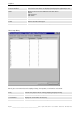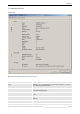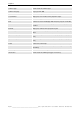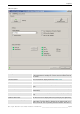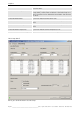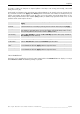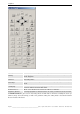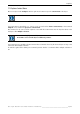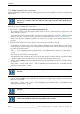User`s manual
Table Of Contents
- Preliminary remarks
- Introduction
- New functions
- Installation
- Best practice
- Requirements
- Used ports
- Setup
- Upgrade from Apollo 1.3 to Apollo 1.4
- Upgrade from Apollo 1.4 to Apollo 1.4SR1
- Upgrading from Apollo 1.4 to Apollo 1.5
- Upgrading from Apollo 1.5 to Apollo 1.6
- Upgrading from Apollo 1.6 to Apollo 1.7
- Upgrading from Apollo 1.7 to Apollo 1.8
- Upgrading from Apollo 1.8 to Apollo 1.9
- Upgrading the Display Wall configuration
- Control Room Configurator
- Viewer
- Concept
- Apollo 1.9 Viewers
- Limitations
- Memory requirements (minimal RAM size)
- Communication memory
- Requirements
- Steps required to configure the FRG Viewer
- Steps required to configure the Visu Viewer
- Steps required to configure the Cottus Viewer
- Steps required to configure the VNC Viewer
- Steps required to configure the ProViewer
- Steps required to configure the Web Viewer
- Steps required to configure the MPEG Viewer
- Steps required to configure the VTplus Viewer
- Launching Viewer
- Controlling Viewers
- VNC Viewer
- Explorer
- Starting the Explorer
- Explorer User Interface
- Object Tree
- Source Tree View
- Explorer workspace
- Explorer menu bar
- Help menu
- Remote Desktop menu
- Layout Selector menu
- Explorer tool bar
- Device Manager in the Explorer
- Explorer Context Menu
- Drag&Drop functionality
- Layout Editor
- Desktop Server
- Project Backup
- Command Interface
- Device command Interface
- Desktop command Interface
- Viewer command Interface
- Apollo Explorer command interface
- Apollo Layout Editor command interface
- Apollo Layout Selector command interface
- Apollo Remote Desktop command interface
- Apollo Database Convertor command interface
- Apollo Window Detector command interface
- Control Room Bus services
- Control Room Bus
- Serial command interface
- TCPIP command interface
- Application management
- License management
- Time synchronization
- Log file
- Security Provider
- Defining accessGroups
- Configuration of restricted objects
- Permissions
- Restrictions for regions
- Restrictions for layouts
- Restrictions for shortcuts
- Restrictions for advanced menus
- Window Properties|Description
- Window Properties|Sizable
- Window Properties|Always on Top
- Window Properties|Visible
- Edit|Invisible Windows
- Edit|Keyboardinput
- Edit|CommandLine
- Edit|Permissions
- Edit|SaveLayout
- Customized configuration and uninstallation of Apollo
- Soap API Service
- Appendix
- Hotline

7. Explorer
Barco – Apollo – DOC-3197-2 – user's manual – Revision 08 – November 2006
_________________________________________________
277/402
If a lamp is running, the lamp icon is depicted yellow. If the lamp is not running (cold standby, auto switch
mode), the icon is grey.
Serial number and runtime of the current lamp top and lamp bottom can be viewed and set. To change the val-
ues, edit them and click on the Apply button. History shows serial number and runtimes of all lamps in the past
and the current lamp. The list comprises up to 20 entries. In case the number exceeds this limit, entries are de-
leted, starting with the lowest orders numbers (Entry column). In addition lamp operation mode can be set and
specified and the active lamp be selected.
Serial Number Set the Serial Number of a new lamp by entering the data into the field and pressing
Apply.
Runtime Set the Runtime of a new lamp by entering the data into the field and pressing Apply.
History
Shows serial number and runtimes of all lamps in the past and the current lamp. The
list comprises up to XXX entries. In case the number exceeds this limit, entries are de-
leted, starting with the lowest orders numbers (Entry column)
Hot Standby Click on Hot Standby to activate the Hot Standby operation mode (only available if
Hot Standby has been released).
Cold Standby Click on Cold Standby to activate the Cold Standby operation mode
Auto Switch Click on AutoSwitch to activate the AutoSwitch operation mode
Lamp AutoSwitch
time
If Auto Switch mode is selected, the autoswitch time can be set in the range between
12 and 500 hours. Click the Apply button to assign the values.
Active lamp If Auto Switch mode is selected, the autoswitch time can be set in the range between
12 and 500 hours. Click the Apply button to assign the values.
7.11.9.4 InfraRed Control
The device can be controlled via an infrared remote control. Click on the InfraRed button to display a 1:1 image
of the IR remote control. The following settings are possible