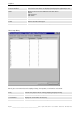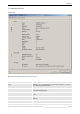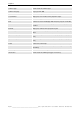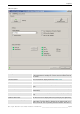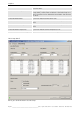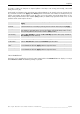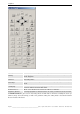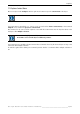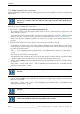User`s manual
Table Of Contents
- Preliminary remarks
- Introduction
- New functions
- Installation
- Best practice
- Requirements
- Used ports
- Setup
- Upgrade from Apollo 1.3 to Apollo 1.4
- Upgrade from Apollo 1.4 to Apollo 1.4SR1
- Upgrading from Apollo 1.4 to Apollo 1.5
- Upgrading from Apollo 1.5 to Apollo 1.6
- Upgrading from Apollo 1.6 to Apollo 1.7
- Upgrading from Apollo 1.7 to Apollo 1.8
- Upgrading from Apollo 1.8 to Apollo 1.9
- Upgrading the Display Wall configuration
- Control Room Configurator
- Viewer
- Concept
- Apollo 1.9 Viewers
- Limitations
- Memory requirements (minimal RAM size)
- Communication memory
- Requirements
- Steps required to configure the FRG Viewer
- Steps required to configure the Visu Viewer
- Steps required to configure the Cottus Viewer
- Steps required to configure the VNC Viewer
- Steps required to configure the ProViewer
- Steps required to configure the Web Viewer
- Steps required to configure the MPEG Viewer
- Steps required to configure the VTplus Viewer
- Launching Viewer
- Controlling Viewers
- VNC Viewer
- Explorer
- Starting the Explorer
- Explorer User Interface
- Object Tree
- Source Tree View
- Explorer workspace
- Explorer menu bar
- Help menu
- Remote Desktop menu
- Layout Selector menu
- Explorer tool bar
- Device Manager in the Explorer
- Explorer Context Menu
- Drag&Drop functionality
- Layout Editor
- Desktop Server
- Project Backup
- Command Interface
- Device command Interface
- Desktop command Interface
- Viewer command Interface
- Apollo Explorer command interface
- Apollo Layout Editor command interface
- Apollo Layout Selector command interface
- Apollo Remote Desktop command interface
- Apollo Database Convertor command interface
- Apollo Window Detector command interface
- Control Room Bus services
- Control Room Bus
- Serial command interface
- TCPIP command interface
- Application management
- License management
- Time synchronization
- Log file
- Security Provider
- Defining accessGroups
- Configuration of restricted objects
- Permissions
- Restrictions for regions
- Restrictions for layouts
- Restrictions for shortcuts
- Restrictions for advanced menus
- Window Properties|Description
- Window Properties|Sizable
- Window Properties|Always on Top
- Window Properties|Visible
- Edit|Invisible Windows
- Edit|Keyboardinput
- Edit|CommandLine
- Edit|Permissions
- Edit|SaveLayout
- Customized configuration and uninstallation of Apollo
- Soap API Service
- Appendix
- Hotline

7. Explorer
280/402
_________________________________________________
Barco – Apollo – DOC-3197-2 – user's manual – Revision 08 – November 2006
7.12.1 Adding commands to the context menu
Edit the ApolloExplorer.ini file located in the Apollo Project directory in the subfolder Server Data to customize the
context menu.
A file in the Server Data subdirectory is available to all computers of the Apollo network.
This file also overwrites other files with the same name located in other Apollo Project
directories.
Follow these steps to customize the context menu:
• Open the file …\ApolloProject\ServerData\ApolloExplorer.ini.
The comment section of this file explains which syntax to use for a command in the context menu and
which attributes can be set.
The context menu starts a command line. This means that these commands, parameters, and their possible
values are the same as those that can be passed via the command interface; cf. Viewer command Interface
This file lists all devices supported by Apollo. The section for each device starts with the device name in
brackets.
• Navigate to the section of the device with the context menu you would like to expand.
For example, if you want to give access to the command "Blanking" in the context menu of a Web Viewer,
and if the image "bluescreen.jpg" is to be displayed in the blanking mode, add the following to the end of
the entries for the Web Viewer:
"Blue" = <cmd>"%ApolloProgram%\ViewerCmd.exe" -name:$ObjectName$ /IdcImage:2 /IdcEnabled: 1
</cmd>
The context menu now features the entry "Blue."
This command is now available to all instances of the Web Viewer by clicking with the right mouse button
regardless whether one or several instances are selected in the workspace of the viewer.
Add the attribute multi to the command if this command is to apply only if all instances of the Web Viewer
are selected:
"Blue_multi" = <attrib> multi <\attri> <cmd>"%ApolloProgram%\ViewerCmd.exe" -name:$ObjectName$
/IdcImage:2 /IdcEnabled: 1 </cmd>
A command with the multi attribute is only available in the context menu with multiple
selection.
Add the attribute single to the command if this command is to apply only if exactly one instance of the
Web Viewer is selected:
"Blue_single" = <attrib> single <\attri> <cmd>"%ApolloProgram%\ViewerCmd.exe" -name:$ObjectName$
/IdcImage:2 /IdcEnabled: 1 </cmd>
A command with the single attribute is only available in the context menu with single
selection.
The multi and single attributes can also be used so execute different commands by
context entries with the same name depending on the selection.