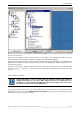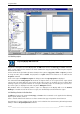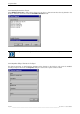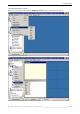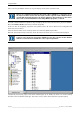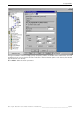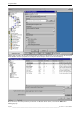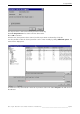User`s manual
Table Of Contents
- Preliminary remarks
- Introduction
- New functions
- Installation
- Best practice
- Requirements
- Used ports
- Setup
- Upgrade from Apollo 1.3 to Apollo 1.4
- Upgrade from Apollo 1.4 to Apollo 1.4SR1
- Upgrading from Apollo 1.4 to Apollo 1.5
- Upgrading from Apollo 1.5 to Apollo 1.6
- Upgrading from Apollo 1.6 to Apollo 1.7
- Upgrading from Apollo 1.7 to Apollo 1.8
- Upgrading from Apollo 1.8 to Apollo 1.9
- Upgrading the Display Wall configuration
- Control Room Configurator
- Viewer
- Concept
- Apollo 1.9 Viewers
- Limitations
- Memory requirements (minimal RAM size)
- Communication memory
- Requirements
- Steps required to configure the FRG Viewer
- Steps required to configure the Visu Viewer
- Steps required to configure the Cottus Viewer
- Steps required to configure the VNC Viewer
- Steps required to configure the ProViewer
- Steps required to configure the Web Viewer
- Steps required to configure the MPEG Viewer
- Steps required to configure the VTplus Viewer
- Launching Viewer
- Controlling Viewers
- VNC Viewer
- Explorer
- Starting the Explorer
- Explorer User Interface
- Object Tree
- Source Tree View
- Explorer workspace
- Explorer menu bar
- Help menu
- Remote Desktop menu
- Layout Selector menu
- Explorer tool bar
- Device Manager in the Explorer
- Explorer Context Menu
- Drag&Drop functionality
- Layout Editor
- Desktop Server
- Project Backup
- Command Interface
- Device command Interface
- Desktop command Interface
- Viewer command Interface
- Apollo Explorer command interface
- Apollo Layout Editor command interface
- Apollo Layout Selector command interface
- Apollo Remote Desktop command interface
- Apollo Database Convertor command interface
- Apollo Window Detector command interface
- Control Room Bus services
- Control Room Bus
- Serial command interface
- TCPIP command interface
- Application management
- License management
- Time synchronization
- Log file
- Security Provider
- Defining accessGroups
- Configuration of restricted objects
- Permissions
- Restrictions for regions
- Restrictions for layouts
- Restrictions for shortcuts
- Restrictions for advanced menus
- Window Properties|Description
- Window Properties|Sizable
- Window Properties|Always on Top
- Window Properties|Visible
- Edit|Invisible Windows
- Edit|Keyboardinput
- Edit|CommandLine
- Edit|Permissions
- Edit|SaveLayout
- Customized configuration and uninstallation of Apollo
- Soap API Service
- Appendix
- Hotline

8. Layout Editor
312/398
________________________________________________________________________________________
Apollo Rel. 1.9 User's Manual
8.4.2 Defining regions
This functionality is only available after selecting the option Use Regions in the
Properties|Display Wall menu item.
A region is a rectangular area of the Display Wall. The Edit menu features the Cut, Copy, and Paste commands.
Select a region defined in the database. Use these commands to copy and paste the desired region and paste
them to the Tree View.
Use the context menu (click with right mouse button) of the region to copy, paste, delete a region. If you want
to change its name, click on rename. The properties of a region defined in the database can be edited via the
Properties command.
Create a new region with Edit|Insert region. The dialog to enter the region properties is displayed.
The command Set as Testing Region will inactivate all layouts which are not assigned to this region (which
category does not match). Only the active layouts of the testing regions are available and can be edited. When
selecting a layout, the respective windows are arranged in the testing region. If a window goes across the bor-
ders of the region, it’s displayed in the color assigned to OffRegion windows.
Only windows which are completely within a region are displayed on the Display Wall or on the Remote
Desktop. If a window exceeds the borders of a region, it is automatically resized to fit into the region.
8.4.3 Defining shortcuts in the database
The Edit menu features the commands Cut, Copy, and Paste. These commands can be applied on the following
objects: layout, window, shortcut.
Select a shortcut defined in the database. Use these commands to copy and paste the desired shortcut.
The properties of a shortcut defined in the database can be edited via the context menu (click with right mouse
button) or with the Properties|Shortcut command.