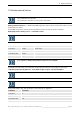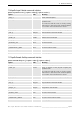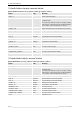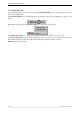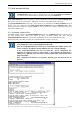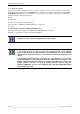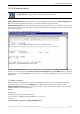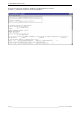User`s manual
Table Of Contents
- Preliminary remarks
- Introduction
- New functions
- Installation
- Best practice
- Requirements
- Used ports
- Setup
- Upgrade from Apollo 1.3 to Apollo 1.4
- Upgrade from Apollo 1.4 to Apollo 1.4SR1
- Upgrading from Apollo 1.4 to Apollo 1.5
- Upgrading from Apollo 1.5 to Apollo 1.6
- Upgrading from Apollo 1.6 to Apollo 1.7
- Upgrading from Apollo 1.7 to Apollo 1.8
- Upgrading from Apollo 1.8 to Apollo 1.9
- Upgrading the Display Wall configuration
- Control Room Configurator
- Viewer
- Concept
- Apollo 1.9 Viewers
- Limitations
- Memory requirements (minimal RAM size)
- Communication memory
- Requirements
- Steps required to configure the FRG Viewer
- Steps required to configure the Visu Viewer
- Steps required to configure the Cottus Viewer
- Steps required to configure the VNC Viewer
- Steps required to configure the ProViewer
- Steps required to configure the Web Viewer
- Steps required to configure the MPEG Viewer
- Steps required to configure the VTplus Viewer
- Launching Viewer
- Controlling Viewers
- VNC Viewer
- Explorer
- Starting the Explorer
- Explorer User Interface
- Object Tree
- Source Tree View
- Explorer workspace
- Explorer menu bar
- Help menu
- Remote Desktop menu
- Layout Selector menu
- Explorer tool bar
- Device Manager in the Explorer
- Explorer Context Menu
- Drag&Drop functionality
- Layout Editor
- Desktop Server
- Project Backup
- Command Interface
- Device command Interface
- Desktop command Interface
- Viewer command Interface
- Apollo Explorer command interface
- Apollo Layout Editor command interface
- Apollo Layout Selector command interface
- Apollo Remote Desktop command interface
- Apollo Database Convertor command interface
- Apollo Window Detector command interface
- Control Room Bus services
- Control Room Bus
- Serial command interface
- TCPIP command interface
- Application management
- License management
- Time synchronization
- Log file
- Security Provider
- Defining accessGroups
- Configuration of restricted objects
- Permissions
- Restrictions for regions
- Restrictions for layouts
- Restrictions for shortcuts
- Restrictions for advanced menus
- Window Properties|Description
- Window Properties|Sizable
- Window Properties|Always on Top
- Window Properties|Visible
- Edit|Invisible Windows
- Edit|Keyboardinput
- Edit|CommandLine
- Edit|Permissions
- Edit|SaveLayout
- Customized configuration and uninstallation of Apollo
- Soap API Service
- Appendix
- Hotline

12. Control Room Bus services
348/398
________________________________________________________________________________________
Apollo Rel. 1.9 User's Manual
12.2.2 Mode of operation
Data received via the serial interface are stored by the application until the character indicating the end of the
command has been received as well (terminator). The application then compares all samples saved in Serial-
CommandInterface.ini with the received data. In case of a match, the program launches the corresponding
application with the configured parameters.
Example:
Configuration:
$assign pattern program parameter terminator
assign "LoadFree" "ApolloProgram\DesktopCmd.exe" "-name:" CR
string sent:
„LoadFree Wall1 –region:Left –LoadLayout:English1<CR>“
The program launches the application "ApolloProgram\DesktopCmd.exe" with the
parameters „-name:Wall1 –region:Left –LoadLayout:English1“
In case the SerialCommandInterface.ini file includes a wrong configuration, the process is
terminated, and the respective entry into the log-file is written.
After startup of Apollo, there is a short period in which the Desktop Command interface
is not ready yet. Make sure that you only send commands via the serial command
interface when the Desktop Command has been started by Apollo (you can check this by
clicking onto the Control Room Bus icon in the status bar and then selecting Component
Viewer.
If the Desktop Command interface is not yet ready, and commands are sent via the
SerialCommandInterface, the SerialCommandInterface will start an own instance of the
Desktop Command Interface, thus running a second instance of this service. This is a very
instable situation; you have to stop both Desktop Command instances using the
Windows TaskManager. The next serial command will restart the DesktopCmd and the
system will function again.