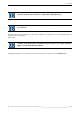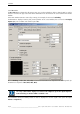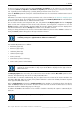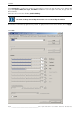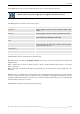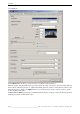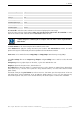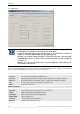User`s manual
Table Of Contents
- Preliminary remarks
- Introduction
- New functions
- Installation
- Best practice
- Requirements
- Used ports
- Setup
- Upgrade from Apollo 1.3 to Apollo 1.4
- Upgrade from Apollo 1.4 to Apollo 1.4SR1
- Upgrading from Apollo 1.4 to Apollo 1.5
- Upgrading from Apollo 1.5 to Apollo 1.6
- Upgrading from Apollo 1.6 to Apollo 1.7
- Upgrading from Apollo 1.7 to Apollo 1.8
- Upgrading from Apollo 1.8 to Apollo 1.9
- Upgrading the Display Wall configuration
- Control Room Configurator
- Viewer
- Concept
- Apollo 1.9 Viewers
- Limitations
- Memory requirements (minimal RAM size)
- Communication memory
- Requirements
- Steps required to configure the FRG Viewer
- Steps required to configure the Visu Viewer
- Steps required to configure the Cottus Viewer
- Steps required to configure the VNC Viewer
- Steps required to configure the ProViewer
- Steps required to configure the Web Viewer
- Steps required to configure the MPEG Viewer
- Steps required to configure the VTplus Viewer
- Launching Viewer
- Controlling Viewers
- VNC Viewer
- Explorer
- Starting the Explorer
- Explorer User Interface
- Object Tree
- Source Tree View
- Explorer workspace
- Explorer menu bar
- Help menu
- Remote Desktop menu
- Layout Selector menu
- Explorer tool bar
- Device Manager in the Explorer
- Explorer Context Menu
- Drag&Drop functionality
- Layout Editor
- Desktop Server
- Project Backup
- Command Interface
- Device command Interface
- Desktop command Interface
- Viewer command Interface
- Apollo Explorer command interface
- Apollo Layout Editor command interface
- Apollo Layout Selector command interface
- Apollo Remote Desktop command interface
- Apollo Database Convertor command interface
- Apollo Window Detector command interface
- Control Room Bus services
- Control Room Bus
- Serial command interface
- TCPIP command interface
- Application management
- License management
- Time synchronization
- Log file
- Security Provider
- Defining accessGroups
- Configuration of restricted objects
- Permissions
- Restrictions for regions
- Restrictions for layouts
- Restrictions for shortcuts
- Restrictions for advanced menus
- Window Properties|Description
- Window Properties|Sizable
- Window Properties|Always on Top
- Window Properties|Visible
- Edit|Invisible Windows
- Edit|Keyboardinput
- Edit|CommandLine
- Edit|Permissions
- Edit|SaveLayout
- Customized configuration and uninstallation of Apollo
- Soap API Service
- Appendix
- Hotline

6. Viewer
Barco – Apollo – DOC-3197-2 – user's manual – Revision 08 – November 2006
__________________________________________________
97/402
List Box Entry Aspect Ratio
No restriction
TV 4/3 4:3
CinemaScope1 41:27
CinemaScope2 16/9 16:9
CinemaScope3 41:18
CinemaScope4 41:17
Click Reset All to undo the section selection and to return to displaying the entire image.
As for the entire video, the display options native size, best fit preserve aspect ratio, fit to window are avail-
able for the section as well. Select the desired scale mode from the list box.
Depending on the settings and size of the window, the then required scaling factors
could no longer be realized by the used input cards. The video is then depicted with a
black border.
The Video Format can be chosen using the list box with the same name.
Select AutoDetect to apply the settings detected by the hardware. With AutoPosdetect enabled, the visible
portion of the signal is automatically detected and positioned in the FRG Viewer window.
Frame rates can be switched between 25fps/30fps and 50fps/60fps. Default setting is 25fps/30fps.
The scaler settings allow to set transparency, sharpness and pre-scaling factor as well as to select the Pixel
format.
Transparency refers to graphic objects on the video, e.g. the clock. Default value is 0.
Sharpness adjusts the sharpness factor, default value is 0.
Pre-scaling defines how many pixels of a 16-pixel-package in x and y direction are omitted due to downscaling
in the input card, e.g. 8 means: 8 of 16 pixels in x and y direction remain (= ¼ of the entire amount of video
pixels remain).
The default setting for the pixel format for video is YUV 4:2:2. This format gives the impression of 24 bit true
color video image at the bandwidth of 16 bit. For RGB, the default setting is 5:6:5. In case the content is very
critical with respect to color, 8:8:8 can be selected. However, this format requires 1.5 times more bandwidth.