User guide
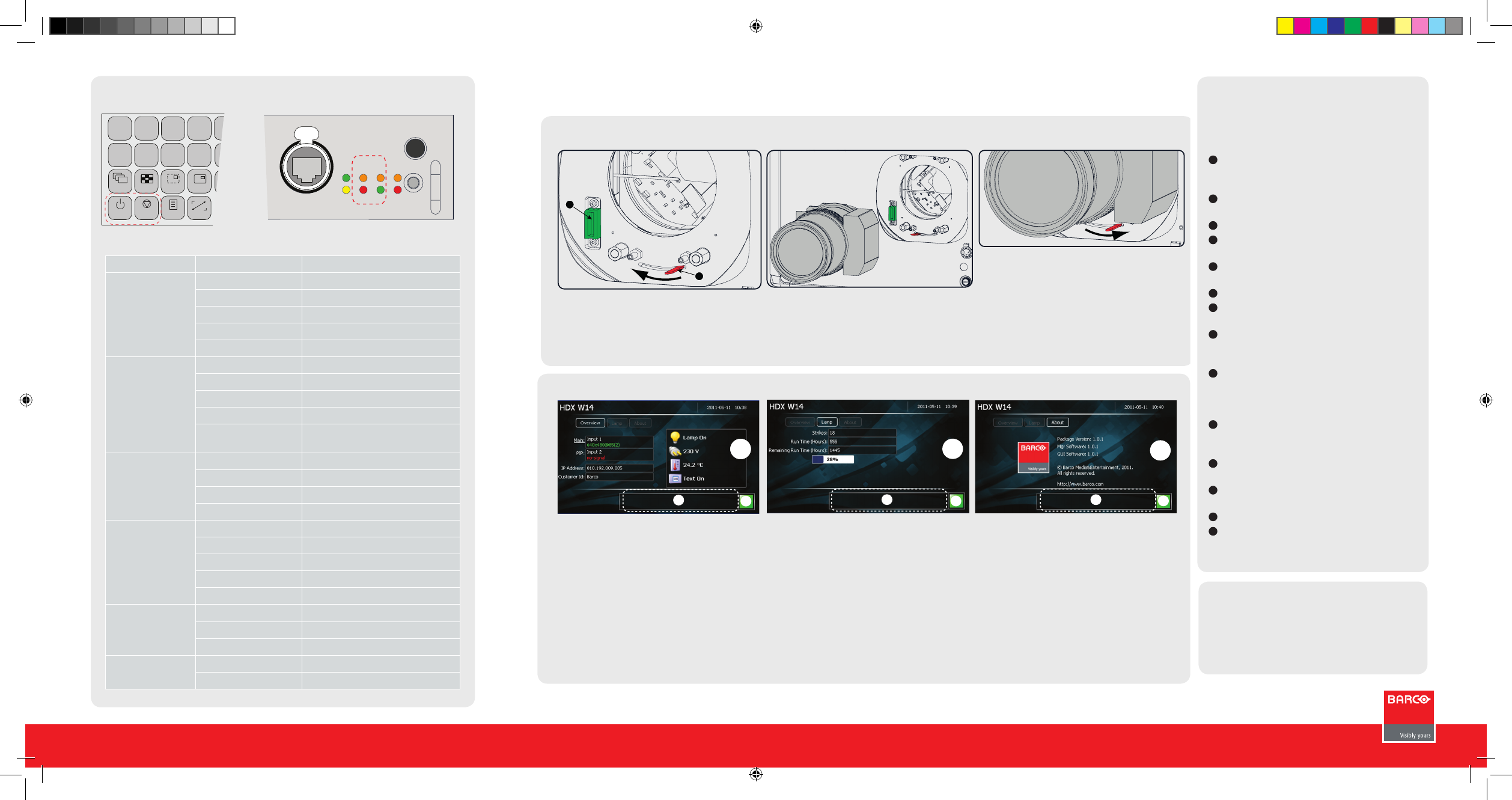
HDX series Quick start guide
Mounting the lens
10/100 BASE-T
ETH
ACT PWR LMP
10/100
ERR
IR ACT
WIFI
SEL
1
2
3
4
6
7
89
RGB
STBY
PAUSE
TEXT
PATTERN
WINDOW
PIP
AUTO
Button panel Communication interface
LED or Button Color status Description
Standby button RED on Projector is in standby
RED toggles on/off Projector startup failed
GREEN toggles on/off Projector starts up
GREEN on Projector is on
WHITE toggles on/off Projector goes from/to ECO standby
Pause button RED on Shutter is closed
GREEN on Shutter is open
Dimmed WHITE Shutter is closed, projector in standby
Full WHITE Shutter is undefined
Full WHITE toggles on/
off
Shutter is closed during reset format-
ter
PWR (power LED) Off Projector powers up
RED Projector is in standby
ORANGE Projector is in ECO standby
GREEN Projector is on
LMP (lamp LED) Off Lamp is off
RED No lamp inserted
ORANGE Lamp is on in ECO mode
GREEN Lamp is on in normal mode
GREEN-ORANGE Lamp is on in CLO mode
ERR (error LED) Off No error
RED toggles on/off Error
ORANGE toggles on/off Warning
IR RED IR signal received
GREEN IR signal acknowledged
LED and Button indication chart
Overview window (A)
• Main source
• PiP source
• IP address
• RCU address
• Customer ID
• Lamp status
• Mains voltage
• Ambient temperature
• Text status (OSD)
Lamp overview window (B)
• Number of strikes
• Run time (hours)
• Remaining run time (hours)
• % lamp used
About window (C)
• Package version in use
• Mgr Software in use
• GUI Software in use
Common parts
•
Error and warning area (1)
• Projector status (2)
Green: projector works correctly
Red cross: projector has errors
Yellow triangle: projector has warnings
• Remove foam in lens opening.
• Place lens holder in unlock position. Handle A
towards socket B.
• Gently insert the lens in such a way that the
lens connector matches the socket B.
• Insert the lens until the connector seats into
the socket.
• Secure the lens in the lens holder. Move
handle A into the lock position (away from
socket B).
• Check if lens touches the front plate of the lens
holder.
• Check if the lens is really secured by trying to
pull the lens out of the lens holder.
A
B
C
1
2
B
1
2
AA
1
2
Local LCD screens
Quick setup and operation
The following summarizes HDX setup and opera-
tion. For errorfree installation always refer to the
User Guide.
Connect power. Ensure that the power (200-
240 V @ 50/60hz) is properly connected to the
power input.
Connect available sources to the appropriate
input terminal.
Power on. Turn the mains switch to on.
Start up sequence starts. Local LCD displays a
start up screen
Standby button changes from red to green
when pressed.
Image of the latest selected input appears.
Adjust the lens settings by pressing the LENS
button or via the direct lens keys on the RCU
Auto image can load automatically the correct
file. The manual selection can be done via menu
or other control systems.
Orientation of the unit is set as standard in
table front projection mode. Change the projec-
tor set up in the ALIGNMENT > ORIENTATION
menu.
If geometrical distortion occurs, this can
be corrected with the Warping settings in the
ALIGNMENT menu.
Tuning the image can be done in the IMAGE
menu or via the image settings on the RCU
Picture-in-Picture control can be done in the
LAYOUT menu or via the PiP button.
Lamp management in the LAMP menu.
Switching off the unit can be done by pressing
the STBY button for 3 sec. An aftercool up to
300 sec will start.
1
2
3
4
5
6
7
8
9
10
11
12
13
14
www.barco.com/esupport
USA +1 866 374 7878
EMEA +32 56 368019
APAC +86 400 88 22726
Support
HDX-Quickstartguide3.indd 1 18-7-2013 9:15:21


