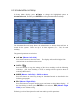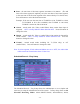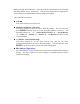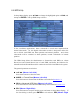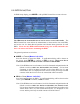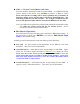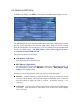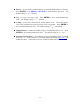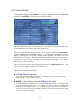User Manual
- 57 -
CALL => Physical Format (Mouse: Left click)
Press this button to physically format the selected HDD. A confirmation dialog
will be shown on the screen, press ENTER to confirm, or ESC to cancel.
Please note that the recording will be always optimized for performance &
lifetime no matter it’s for the first time or for the one hundredth time. The
formatting would take less than 1 minute. We strongly recommend that the
user use this physical format function to format the HDD for the first time.
Note: The HDD will be physically formatted and partitioned with default record
size, 100% for Alarm record and 0% for Normal record. All the
previously recorded contents will be cleared.
ESC (Mouse: Right Click)
Press this button to escape from this screen, and return to HDD Setup display. If
the Save dialog is shown, press ENTER to exit and save, ESC (Mouse: Right
Click) to exit without saving.
Following is a brief description for each item and its specific operations:
Size (GB) – the total storage in GB (Giga-Byte) for the HDD if it has been
formatted. This item is just for information.
Alarm Record(%) – Alarm Record Size (in percentage) for this HDD. Please
follow the Text Input method described in Section 4.1 to change the value.
Please note that if the alarm record percentage for all HDDs is zero, the
alarm video/audio will be recorded in normal record partition. Please note
that if the total normal record size is zero, the normal video/audio will be
recorded in alarm record partition.
Normal Record(%) – Normal Record Size (in percentage) for this HDD. It
equals to (100% - Alarm Record Size). This item is just for information.