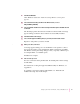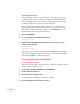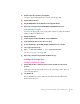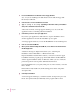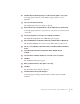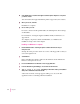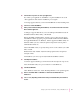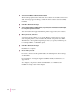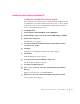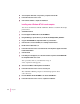Technical information
6Click Continue if you have no other open applications.
If you have open applications, click Exit to stop this installation. Close all
other applications and start the installation process again.
A message appears that lets you view the ReadMe file for late-breaking news.
7Click Yes to view the ReadMe file.
8When you have finished reading the ReadMe file, choose Exit from the File menu in the
Microsoft Write application.
A dialog box appears that allows you to select Express Installation, Custom
Installation, Printer Driver Only, or De-Install.
Express Installation installs all the software you need. It creates the Apple
LaserWriter Software program group and installs within it the Read Me file,
the Apple Print Monitor for Windows, and the Apple LaserWriter Utility for
Windows which you use to name the printer and perform various printer
administrative functions.
Custom Installation lets you specify what portions of the software you would
like to install.
Printer Driver Only installs only the PostScript printer driver and printer
description files.
De-Install lets you remove previously installed LaserWriter software.
9Click Express Installation.
A window appears that keeps you informed as file decompression proceeds.
Next, the Installer asks you to press a button to restart Windows.
10 Click Restart Windows.
After Windows restarts, the Adobe PostScript Printers control panel appears.
11 Remove
LaserWriter Disk 1 for Windows 3.1
and insert
LaserWriter Disk 2 for
Windows 3.1.
12 Select a: or b: (depending on which drive holds your installation disk) from the Drives
list box.
57
Setting Up the Printer for Windows, DOS, and NetWare Users