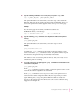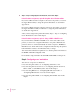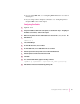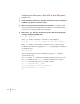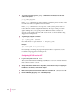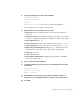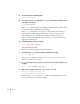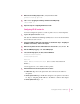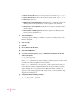Technical information
4Type the following command to force an entry into your system’s
arp
table:
arp -s printer_IP_name printer_Ethernet_address
The printer IP name is the same name you used in step 3. You obtain the
Ethernet address from the startup page that prints automatically when you
turn on the printer. The address appears next to the top icon on the page.
Example
If your startup page showed that your Ethernet address was
08:00:07:2b:48:fb, you would type
arp -s LaserWriterFloor2 08:00:07:2b:48:fb
5Type the following
ping
command to store the printer IP address in the printer’s
memory:
ping printer_IP_name
The printer IP name is the same name you used in steps 3 and 4.
Example
ping LaserWriterFloor2
Normally, the ping command would result in a message telling you the
device received the
ping command; however, the printer will not respond
this first time, though it will respond normally in the future.
The address is now stored in the printer’s memory, and you’re ready to test
whether the printer is working.
6 To test the connection, once again type the
ping
command from a workstation on the
same subnet as the printer:
ping printer_IP_name
If the
ping command responds by telling you that the printer is alive on the
network, the address assignment was successful.
If the
ping command does not respond, or tells you the printer was not
found, then the address assignment failed. Try the steps in this procedure
again, making sure you type the printer’s Ethernet address exactly as it
appears on the startup page. If it still doesn’t work, see the troubleshooting
suggestions in Chapter 12.
81
Setting Up the Printer for UNIX Users