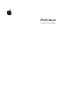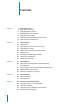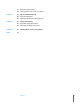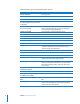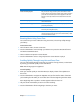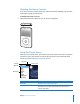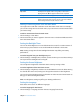User's Manual
8 Chapter 1
iPod classic Basics
Searching Music
You can search iPod classic for songs, playlists, album titles, artist names, audio
podcasts, and audiobooks. The search feature doesn’t search videos, notes, calendar
items, contacts, or lyrics.
Note: Not all languages are supported.
To search iPod classic:
1 From the Music menu, choose Search.
2 Enter a search string by using the Click Wheel to navigate the alphabet and pressing
the Center button to enter each character.
iPod classic starts searching as soon as you enter the first character, displaying the
results on the search screen. For example, if you enter “b,” then iPod classic displays all
music items containing the letter “b.” If you enter “ab,” iPod classic displays all items
containing that sequence of letters.
To enter a space, press the Next/Fast-forward button.
To delete the previous character, press the Previous/Rewind button.
3 Press Menu to display the results list, which you can now navigate.
Items appear in the results list with icons identifying their type: song, video, artist,
album, audiobook, or podcast.
To return to Search (if Search is highlighted in the menu), press the Center button.
Turning off the Click Wheel Sound
When you scroll through menu items, you can hear a clicking sound through the
iPod classic internal speaker. If you like, you can turn the Click Wheel sound off.
To turn off the Click Wheel sound:
m Choose Settings and set Clicker to Off.
To turn the Click Wheel sound on again, set Clicker to On.