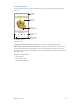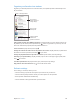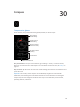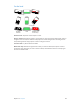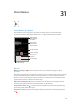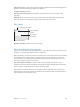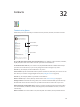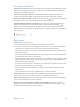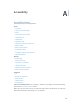User Manual
Chapter 32 Contacts 149
Unify contacts
When you have contacts from multiple sources, you might have multiple entries for the same
person. To keep redundant contacts from appearing in your All Contacts list, contacts from
dierent sources that have the same name are linked and displayed as a single unied contact.
When you view a unied contact, the title Unied Info appears.
Link contacts. If two entries for the same person aren’t linked automatically, you can unify them
manually. Edit one of the contacts, tap Edit, tap Link Contact, then choose the other contact entry
to link to.
Linked contacts aren’t merged. If you change or add information in a unied contact, the
changes are copied to each source account where that information already exists.
If you link contacts with dierent rst or last names, the names on the individual cards won’t
change, but only one name appears on the unied card. To choose which name appears when
you view the unied card, tap Edit, tap the linked card with the name you prefer, then tap Use
This Name For Unied Card.
Contacts settings
Go to Settings > Mail, Contacts, Calendars, where you can:
•
Change how contacts are sorted
•
Display contacts by rst or last name
•
Change how long names are shortened in lists
•
Choose to show recent and favorite contacts in the multitasking screen
•
Set a default account for new contacts
•
Set your My Info card