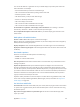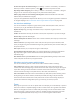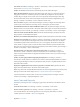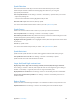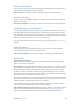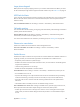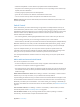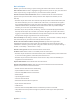User Manual
Appendix A Accessibility 161
You can set the leftmost or rightmost cell of your braille display to provide system status and
other information. For example:
•
Announcement History contains an unread message
•
The current Announcement History message hasn’t been read
•
VoiceOver speech is muted
•
The iPhone battery is low (less than 20% charge)
•
iPhone is in landscape orientation
•
The screen display is turned o
•
The current line contains additional text to the left
•
The current line contains additional text to the right
Set the leftmost or rightmost cell to display status information. Go to Settings > General >
Accessibility > VoiceOver > Braille > Status Cell, then tap Left or Right.
See an expanded description of the status cell. On your braille display, press the status cell’s
router button.
Make phone calls with VoiceOver
Answer or end a call. Double-tap the screen with two ngers.
When a phone call is established with VoiceOver on, the screen displays the numeric keypad by
default, instead of showing call options.
Display call options. Select the Hide Keypad button in the lower-right corner and double-tap.
Display the numeric keypad again. Select the Keypad button near the center of the screen and
double-tap.
Read math equations
VoiceOver can read aloud math equations encoded using:
•
MathML on the web
•
MathML or LaTeX in iBooks Author
Hear an equation. Have VoiceOver read the text as usual. VoiceOver says “math” before it starts
reading an equation.
Explore the equation. Double-tap the selected equation to display it full screen and move
through it one element at a time. Swipe left or right to read elements of the equation. Use the
rotor to select Symbols, Small Expressions, Medium Expressions, or Large Expressions, then swipe
up or down to hear the next element of that size. You can continue to double-tap the selected
element to “drill down” into the equation to focus on the selected element, then swipe left or
right, up or down to read one part at a time.
Equations read by VoiceOver can also be output to a braille device using Nemeth code, as well
as the codes used by Unied English Braille, British English, French, and Greek. See Support for
braille displays on page 160.
Use VoiceOver with Safari
Search the web. Select the search eld, enter your search, then swipe right or left to move down
or up the list of suggested search phrases. Then double-tap the screen to search the web using
the selected phrase.
Skip to the next page element of a particular type. Set the rotor to the element type, then
swipe up or down.