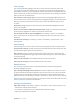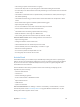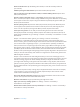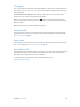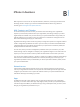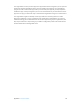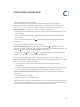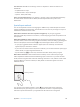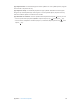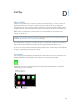User Manual
Appendix A Accessibility 172
•
Set scanning to pause on the rst item in a group
•
Choose how many times to cycle through the screen before hiding Switch Control
•
Turn Auto Tap on or o and set the interval for performing a second switch action to show the
control menu
•
Set whether a movement action is repeated when you hold down a switch, and how long to
wait before repeating
•
Set whether and how long you need to hold a switch down before it’s accepted as a switch
action
•
Have Switch Control ignore accidental repeated switch triggers
•
Adjust the point scanning speed
•
Turn on sound eects or have items read aloud as they are scanned
•
Choose what to include in the Switch Control menu
•
Set whether items should be grouped while item scanning
•
Make the selection cursor larger or a dierent color
•
Save custom gestures to the control menu (in Gestures > Saved)
Fine-tune Switch Control. Choose Settings from the control menu to:
•
Adjust scanning speed
•
Change the location of the control menu
•
Switch between item scan mode and point scan mode
•
Choose whether point scan mode displays crosshairs or a grid
•
Reverse the scanning direction
•
Turn sound or speech accompaniment on or o
•
Turn o groups to scan items one at a time
AssistiveTouch
AssistiveTouch helps you use iPhone if you have diculty touching the screen or pressing the
buttons. You can use AssistiveTouch without any accessory to perform gestures that are dicult
for you. You can also use a compatible adaptive accessory (such as a joystick) together with
AssistiveTouch to control iPhone.
The AssistiveTouch menu lets you perform actions such as these by just tapping (or the
equivalent on your accessory):
•
Press the Home button
•
Summon Siri
•
Perform multi-nger gestures
•
Access Control Center or Notication Center
•
Adjust iPhone volume
•
Shake iPhone
•
Capture a screenshot
Turn on AssistiveTouch. Go to Settings > General > Accessibility > AssistiveTouch, or use the
Accessibility Shortcut. See Accessibility Shortcut on page 151. When AssistiveTouch is on, the
oating menu button appears on the screen.