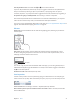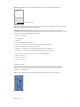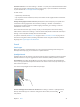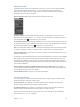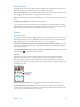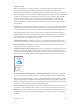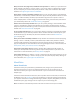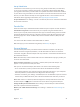User Manual
Chapter 3 Basics 40
Set up iCloud Drive
If iCloud Drive is not turned on, you can set it up using Setup assistant when you install iOS 8,
or you can set it up later in Settings. iCloud Drive is an upgrade to Documents & Data. When
you upgrade to iCloud Drive, your documents are copied to iCloud Drive and become available
on your devices using iCloud Drive. You won’t be able to access the documents stored in iCloud
Drive on your other devices until they are also upgraded to iOS 8 or OS X Yosemite. For more
information about upgrading to iCloud Drive, see support.apple.com/kb/HT6345.
Set up iCloud Drive. Go to Settings > iCloud > iCloud Drive, then turn on iCloud Drive and follow
the onscreen instructions.
Transfer les
There are several ways to transfer les between iPhone and your computer or other iOS device.
Transfer les using iTunes. Connect iPhone to your computer using the included cable. In
iTunes on your computer, select iPhone, then click Apps. Use the File Sharing section to transfer
documents between iPhone and your computer. Apps that support le sharing appear in the
File Sharing Apps list in iTunes. To delete a le, select it in the Documents list, then press the
Delete key.
You can also view les received as email attachments on iPhone.
With some apps, you can transfer les using AirDrop. See AirDrop on page 37.
Personal Hotspot
Use Personal Hotspot to share your iPhone Internet connection. Computers can share your
Internet connection using Wi-Fi, Bluetooth, or a USB cable. Other iOS devices can share the
connection using Wi-Fi. Personal Hotspot works only if iPhone is connected to the Internet over
the cellular data network.
Note:This feature may not be available with all carriers. Additional fees may apply. Contact your
carrier for more information.
Share an Internet connection. Go to Settings > Cellular, then tap Personal Hotspot—if it
appears—to set up the service with your carrier.
After you turn on Personal Hotspot, other devices can connect in the following ways:
•
Wi-Fi: On the device, choose your iPhone from the list of available Wi-Fi networks.
•
USB: Connect iPhone to your computer using the cable that came with it. In your computer’s
Network preferences, choose iPhone and congure the network settings.
•
Bluetooth: On iPhone, go to Settings > Bluetooth, then turn on Bluetooth. To pair and connect
iPhone with your Bluetooth device, refer to the documentation that came with your device.
Note:When a device is connected, a blue band appears at the top of the iPhone screen. The
Personal Hotspot icon appears in the status bar of iOS devices using Personal Hotspot.
Change the Wi-Fi password for iPhone. Go to Settings > Personal Hotspot > Wi-Fi Password,
then enter a password of at least 8 characters.
Monitor your cellular data network usage. Go to Settings > Cellular. See Cellular settings on
page 190.