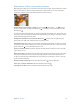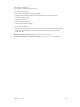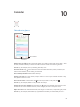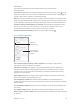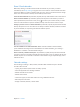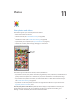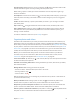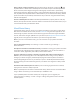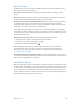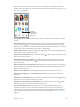User Manual
Chapter 11 Photos 88
Delete a photo or video from Photos. Tap the Photos tab, tap the photo or video, tap , then
tap Delete Photo or Delete Video. Deleted photos and videos are kept in the Recently Deleted
album on iPhone, with a badge showing the remaining days until the item is permanently
removed from iPhone. To delete the photo or video permanently before the days expire, tap the
item, tap Delete, then tap Delete Photo or Delete Video. If you use iCloud Photo Library, deleted
photos and videos are permanently removed from all your devices using iCloud Photo Library
with the same Apple ID.
Recover a deleted photo or video. In the Recently Deleted album, tap the photo or video, tap
Recover, then tap Recover Photo or Recover Video to move the item to the Camera Roll or, if you
use iCloud Photo Library, the All Photos album.
iCloud Photo Library
iCloud Photo Library gives you access to your photos and videos on any iOS 8.1 or later device,
Mac with OS X Yosemite v10.10.3 or later, and on iCloud.com using the same Apple ID. You can
make changes to photos and videos in the Photos app, preserve both the original and edited
versions, and see the changes updated across your devices (see Edit photos and trim videos on
page 91). Store as many photos and videos as your iCloud storage plan allows.
Note:If you turn on iCloud Photo Library, you can’t use iTunes to sync photos and videos
to iPhone.
Turn on iCloud Photo Library. Go to Settings > iCloud > Photos. Or go to Settings >
Photos & Camera.
View photos and videos in iCloud Photo Library. In addition to viewing your photos and videos
in the Photos tab, organized by Years, Collections, and Moments, you can also view them as a
continuous stream, organized by date added, in the All Photos album.
Choose to optimize your storage or keep all your photos and videos in full-resolution on
iPhone. If your iCloud storage plan is over 5 GB, Optimize iPhone Storage is on by default. It
manages your device storage by automatically keeping full-resolution photos and videos in
iCloud and lightweight versions on your iPhone, as space is needed. Tap Download and Keep
Originals to keep your full-resolution originals on your iPhone. Your originals are always stored
in iCloud.
Download a full-resolution photo or video. If you’re not storing original versions on iPhone,
simply pinch to zoom in to 100%, or tap Edit.
Note:To upload photos and videos to iCloud Photo Library, iPhone must be connected to Wi-Fi.
Using a cellular connection, you can download up to 100 MB at a time.
If your uploaded photos and videos exceed your storage plan, you can upgrade your
iCloud storage. Go to Settings > iCloud > Storage > Change Storage Plan to learn about the
available options.