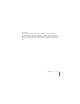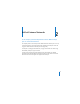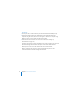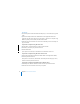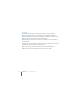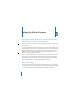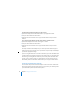User's Manual
20 Chapter 3 Setting Up AirPort Extreme
On a Macintosh computer using Mac OS X v10.4 or later:
1 Open AirPort Utility, located in the Utilities folder in your Applications folder.
2 Select your base station and click Continue.
3 Follow the onscreen instructions to set up your AirPort Extreme and your wireless
network.
On a computer using Windows XP (with Service Pack 2) or Windows Vista:
1 Open AirPort Utility, located in Start > All Programs > AirPort.
2 Select your base station and click Continue.
3 Follow the onscreen instructions to set up your AirPort Extreme and your wireless
network.
The setup assistant in AirPort Utility asks you a series of questions about the type of
network you want to use and the services you want to set up. The setup assistant helps
you enter the appropriate settings.
If you are using AirPort Extreme to connect to the Internet, you need a broadband (DSL
or cable modem) account with an Internet service provider (ISP), or a connection to the
Internet using an existing Ethernet network. If you received specific information from
your ISP (such as a static IP address or a DHCP client ID), you may need to enter it in
AirPort Utility. Have this information available before you set up your AirPort Extreme.
Creating a New Wireless Network
You can use the setup assistant in AirPort Utility to create a new wireless network. The
setup assistant guides you through the steps necessary to name your network, protect
your network with a password, and set other options.