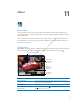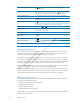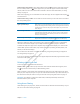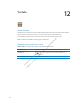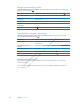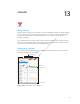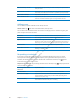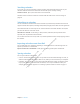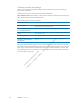User's Manual
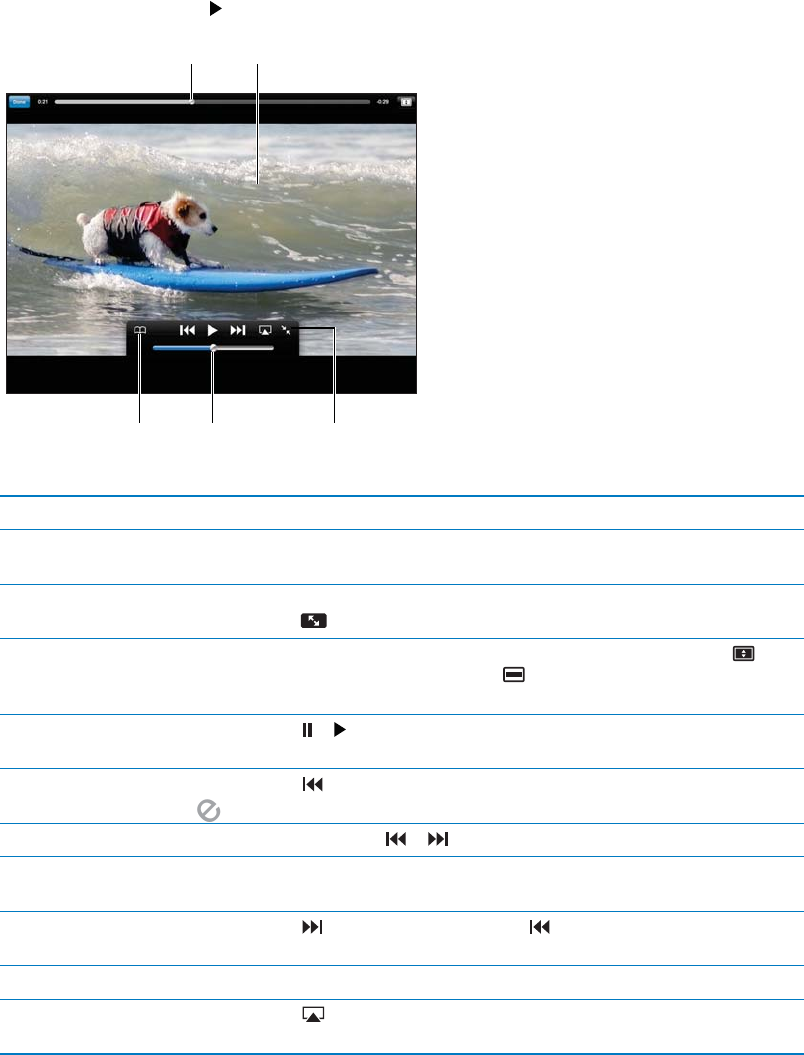
Preliminary
Draft
Apple
Proprietary
and
Confidential
Playing videos
Watch a video: Tap any video as you browse. Playback starts when enough of the video is
downloaded to iPad. Tap to start the video sooner.
'UDJWRVNLS
IRUZDUGRUEDFN
7DSWKHYLGHRWRVKRZ
RUKLGHWKHFRQWUROV
'UDJWRDGMXVW
WKHYROXPH
6HHYLGHRLQIRUPDWLRQ
UHODWHGYLGHRVDQG
FRPPHQWV
$GGWKLVYLGHRWR
\RXU<RX7XEH
)DYRULWHV
Show or hide the video controls Tap the screen.
Adjust the volume Drag the volume slider, or use the iPad volume buttons or the volume
buttons on a compatible headset.
Watch full-screen Rotate iPad to landscape orientation. If you still see video information,
tap
.
Switch between filling the screen
and fitting the screen width
While watching full-screen, double-tap the video. You can also tap
to
make the video fill the screen, or
to make it fit the screen. If you don’t
see these controls, the video already fits the screen perfectly.
Pause or resume playback Tap
or . You can also press the center button (or equivalent button) on a
compatible headset.
Start over from the beginning Tap
while the video is playing. If you’ve watched less than five seconds
of the video, you’ll skip instead to the previous video in the list.
Scan forward or back Touch and hold
or .
Skip to any point Drag the playhead along the scrubber bar. Slide your finger down to adjust
the scrub rate from fast to slow.
Skip to the next or previous
video in a list
Tap
to skip to the next video. Tap twice to skip to the previous video.
If you’ve watched less than five seconds of the video, tap only once.
Stop watching a video Tap Done.
Play a video on Apple TV
using AirPlay
Tap
and choose Apple TV. For information, see “Using AirPlay” on
page 35.
65
Chapter 12 YouTube