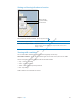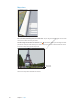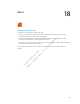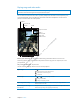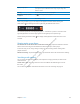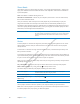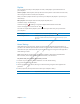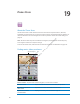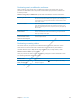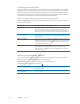User's Manual
Preliminary
Draft
Apple
Proprietary
and
Confidential
iTunes Match
iTunes Match stores your music library in iCloud—even songs imported from CDs—and lets you
enjoy your collection on iPad and other iOS devices and computers. iTunes Match is available as
a paid subscription.
Note: iTune Match is available starting in the U.S.
Subscribe to iTunes Match: In iTunes on your computer, choose Store > Turn On iTunes Match,
then click the Subscribe button.
Once you subscribe, iTunes adds your music and playlists to your iCloud library. Any of your
songs that match with music already in the iTunes Store are automatically available in your
iCloud library. Any remaining songs are uploaded. You can download and play matched songs at
iTunes Plus quality (256 kbps DRM-free AAC), even if your original was of lower quality. For more
information, see www.apple.com/icloud/features/.
Turn on iTunes Match Go to Settings > Music. Your iCloud library appears automatically in Music.
Any songs already on iPad will be removed once you turn on iTunes Match.
Turning on iTunes Match also disables Genius Mixes and Genius Playlists
on iPad.
Genius
A Genius playlist is a collection of songs from your library that go great together. You can create
Genius playlists in iTunes and sync them to iPad. You can also create and save Genius playlists
directly on iPad.
A Genius Mix is a selection of songs of the same kind of music, recreated from your library each
time you listen to the mix.
To use Genius on iPad, first turn on Genius in iTunes, then sync iPad with iTunes. Genius Mixes are
synced automatically, unless you manually manage your music and choose which mixes you want
to sync in iTunes. Genius is a free service, but it requires an Apple ID.
When you sync a Genius Mix, iTunes may select and sync songs from your library that you haven’t
specifically chosen to sync.
Play a Genius Mix: Tap Playlists, then tap one of the Genius Mixes at the top of the playlists.
Make a Genius playlist: Play a song, then tap
at the top of the screen.
The Genius Playlist is added to your playlists, following the Genius Mixes.
Save a Genius playlist View your Playlists, tap Genius Playlist, than tap Save. The playlist is
renamed with the title of the song you picked.
Refresh a Genius playlist In the playlist, tap Refresh.
Make a Genius playlist using a
di∂erent song
Play a song, then tap
.
Delete a saved Genius playlist Tap the playlist, then tap
.
Genius playlists created on iPad are copied to your computer when you sync with iTunes.
Note: Once a Genius playlist is synced to iTunes, you can’t delete it directly from iPad. Use iTunes
to edit the playlist name, stop syncing, or delete the playlist.
86
Chapter 18 Music