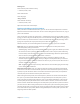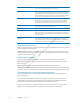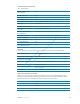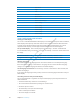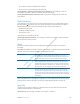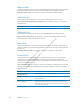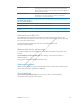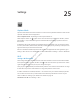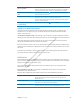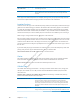User's Manual
Preliminary
Draft
Apple
Proprietary
and
Confidential
Choose standard or touch typing With VoiceOver turned on and a key selected on the keyboard, use the
rotor to select Typing Mode, then flick up or down.
Delete a character Select the
, then double-tap or split-tap. You must do this even when
touch typing. To delete multiple characters, touch and hold the Delete key,
then tap the screen with another finger once for each character your want
to delete. VoiceOver speaks the character as it’s deleted. If Use Pitch Change
is turned on, VoiceOver speaks deleted characters in a lower pitch.
Select text Set the rotor to Edit, flick up or down to choose Select or Select All, then
double-tap. If you chose Select, the word closest to the insertion point is
selected when you double-tap. If you chose Select All, the entire text is
selected. Pinch apart or together to increase or decrease the selection.
Cut, copy, or paste Make sure the rotor is set to edit. With text selected, flick up or down to
choose Cut, Copy, or Paste, then double-tap.
Undo Shake iPad, flick left or right to choose the action to undo, then double-tap.
Enter an accented character In standard typing mode, select the plain character, then double-tap and
hold until you hear a sound indicating alternate characters have appeared.
Drag left or right to select and hear the choices. Release your finger to enter
the current selection.
Change the language you’re
typing in
Set the rotor to Language, then flick up or down. Choose “default language”
to use the language specified in International settings. The Language
rotor appears only if you select more than one language in the VoiceOver
Language Rotor setting. See “Setting up VoiceOver
” on page 106.
Using VoiceOver with Safari
When you search the web in Safari with VoiceOver on, the Search Results rotor items lets you hear
the list of suggested search phrases.
Search the web: Select the search field, enter your search, then select Search Results using the
rotor. Flick right or left to move down or up the list, then double-tap the screen to search the web
using the current search phrase.
Using VoiceOver with Maps
You can use VoiceOver to zoom in or out, select pins, and get information about locations.
Zoom in or out: Select the map, use the rotor to choose zoom mode, then flick up or down to
zoom in or out.
Select a pin: Touch a pin, or flick left or right to move from one item to another.
Get information about a location: With a pin selected, double-tap to display the information flag.
Flick left or right to select the More Info button, then double-tap to display the information page.
Controlling VoiceOver Using an Apple Wireless Keyboard
You can control VoiceOver on iPad using an Apple Wireless Keyboard. See “Using Bluetooth
devices” on page 35.
You can use VoiceOver keyboard commands to navigate the screen, select items, read screen
contents, adjust the rotor, and perform other VoiceOver actions. All the keyboard commands
(except one) include Control-Option, abbreviated in the table below as “VO.”
VoiceOver Help speaks keys or keyboard commands as you type them. You can use VoiceOver
Help to learn the keyboard layout and the actions associated with key combinations.
11 2
Chapter 24 Accessibility