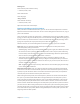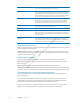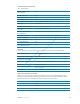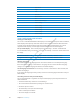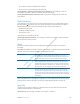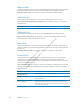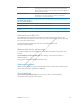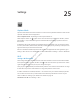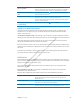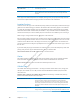User's Manual
Preliminary
Draft
Apple
Proprietary
and
Confidential
VoiceOver Keyboard Commands
VO = Control-Option
Read all, starting from the
current position
VO–A
Read from the top VO–B
Move to the status bar VO–M
Press the Home button VO–H
Select the next or previous item VO–Right Arrow or VO–Left Arrow
Tap an item VO–Space bar
Double-tap with two fingers VO–”-”
Choose the next or previous
rotor item
VO–Up Arrow or VO–Down Arrow
Choose the next or previous
speech rotor item
VO–Command–Left Arrow or VO–Command–Right Arrow
Adjust speech rotor item VO–Command–Up Arrow or VO–Command–Down Arrow
Mute or unmute VoiceOver VO–S
Turn the screen curtain on or o∂ VO–Shift-S
Turn on VoiceOver help VO–K
Return to the previous screen,
or turn o∂ VoiceOver help
Escape
Quick Nav
Turn on Quick Nav to control VoiceOver using the arrow keys. Quick Nav is o∂ by default.
Turn Quick Nav on or o∂ Left Arrow–Right Arrow
Select the next or previous item Right Arrow or Left Arrow
Select the next or previous item
specified by the rotor setting
Up Arrow or Down Arrow
Select the first or last item Control–Up Arrow or Control–Down Arrow
“Tap” an item Up Arrow–Down Arrow
Scroll up, down, left, or right Option–Up Arrow, Option–Down Arrow, Option–Left Arrow, or
Option–Right Arrow
Change the rotor Up Arrow–Left Arrow or Up Arrow–Right Arrow
Single Letter Quick Nav for the Web
When you view a web page with Quick Nav enabled, you can use the following keys on the
keyboard to navigate the page quickly. Typing the key moves to the next item of the indicated
type. Hold the Shift key as you type the letter to move to the previous item.
H Heading
L Link
R Text field
B Button
11 3
Chapter 24 Accessibility