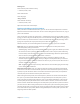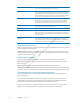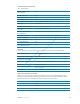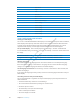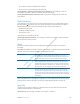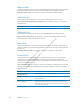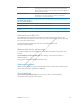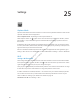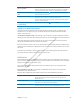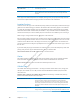User's Manual
Preliminary
Draft
Apple
Proprietary
and
Confidential
C Form control
I Image
T Table
S Static text
W ARIA landmark
X List
M Element of the same type
1 Level 1 heading
2 Level 2 heading
3 Level 3 heading
4 Level 4 heading
5 Level 5 heading
6 Level 6 heading
Using a braille display with VoiceOver
Setting up a braille display
You can use a refreshable Bluetooth braille display to read VoiceOver output in braille. In addition,
braille displays with input keys and other controls can be used to control iPad when VoiceOver
is turned on. iPad works with many of the most popular wireless braille displays. For a list of
supported braille displays, see www.apple.com/accessibility/voiceover/devicesupport.
Set up a braille display: Turn on the display, then go to Settings > General > Bluetooth and
turn on Bluetooth. Then go to Settings > General > Accessibility > VoiceOver > Braille and choose
the display.
Turn contracted braille on or o∂ Go to Settings > General > Accessibility > VoiceOver > Braille.
Turn eight-dot braille on or o∂ Go to Settings > General > Accessibility > VoiceOver > Braille.
Choosing a language
The braille display uses the language that’s set for Voice Control. This is normally the language
that’s set for iPad in Settings > International > Language. You can use the VoiceOver language
setting to set a di∂erent language for VoiceOver and braille displays.
Set the language for VoiceOver: Go to Settings > General > International > Voice Control, then
choose the language.
If you change the language for iPad, you may need to reset the language for VoiceOver and your
braille display.
Controlling VoiceOver with your braille display
You can set the leftmost or rightmost cell of your braille display to provide system status and
other information:
Announcement History contains an unread message
The current Announcement History message has not been read
VoiceOver speech is muted
The iPad battery is low (less than 20% charge)
iPad is in landscape orientation
The screen display is turned o∂
11 4
Chapter 24 Accessibility