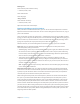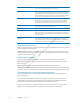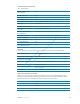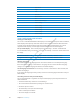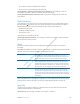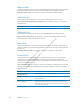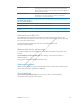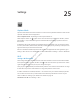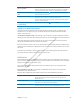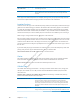User's Manual
Preliminary
Draft
Apple
Proprietary
and
Confidential
The current line contains additional text to the left
The current line contains additional text to the right
Set the leftmost or rightmost cell to display status information: Go to Settings > General >
Accessibility > VoiceOver > Braille > Status Cell, then tap Left or Right.
See an expanded description of the status cell: On your braille display, press the status cell’s
router button.
Triple-Click Home
Triple-click Home is an easy way to turn some accessibility features on or o∂ by quickly pressing
the Home button three times. You can set Triple-click Home to turn VoiceOver on or o∂, turn
White on Black on or o∂, or ask if you would like to triple-click the Home button to:
Turn VoiceOver on or o∂
Turn White on Black on or o∂
Turn Zoom on or o∂
Triple-click Home is normally turned o∂.
Set the Triple-click Home function: Go to Settings > General > Accessibility > Triple-click Home,
then choose the function you want.
Zoom
The Zoom accessibility feature lets you magnify the entire screen to help you see what’s on
the display.
Turn Zoom on or o∂: Go to Settings > General > Accessibility > Zoom, then tap the Zoom On/O∂
switch. Or, use Triple-click Home. See “Triple-Click Home” on page 115.
Zoom in or out Double-tap the screen with three fingers. By default, the screen is magnified
200 percent. If you manually change the magnification (by using the
tap-and-drag gesture, described below), iPad automatically returns to that
magnification when you zoom in by double-tapping with three fingers.
Increase magnification With three fingers, tap and drag toward the top of the screen (to
increase magnification) or toward the bottom of the screen (to decrease
magnification). The tap-and-drag gesture is similar to a double-tap, except
you don’t lift your fingers on the second tap—instead, drag your fingers on
the screen. Once you start dragging, you can drag with a single finger.
Move around the screen When zoomed in, drag or flick the screen with three fingers. Once you start
dragging, you can drag with a single finger so that you can see more of
the screen. Hold a single finger near the edge of the display to pan to that
side of the screen image. Move your finger closer to the edge to pan more
quickly. When you open a new screen, Zoom always goes to the top-middle
of the screen.
While using Zoom with an Apple Wireless Keyboard, the screen image follows the insertion point,
keeping it in the center of the display. See “Using an Apple Wireless Keyboard” on page 30.
Large Text
Large Text lets you make the text larger in Mail and Notes. You can choose 20-point, 24-point,
32-point, 40-point, 48-point, or 56-point text.
Set the text size: Go to Settings > General > Accessibility > Large Text.
11 5
Chapter 24 Accessibility