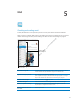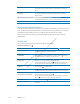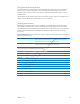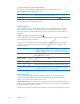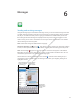User's Manual
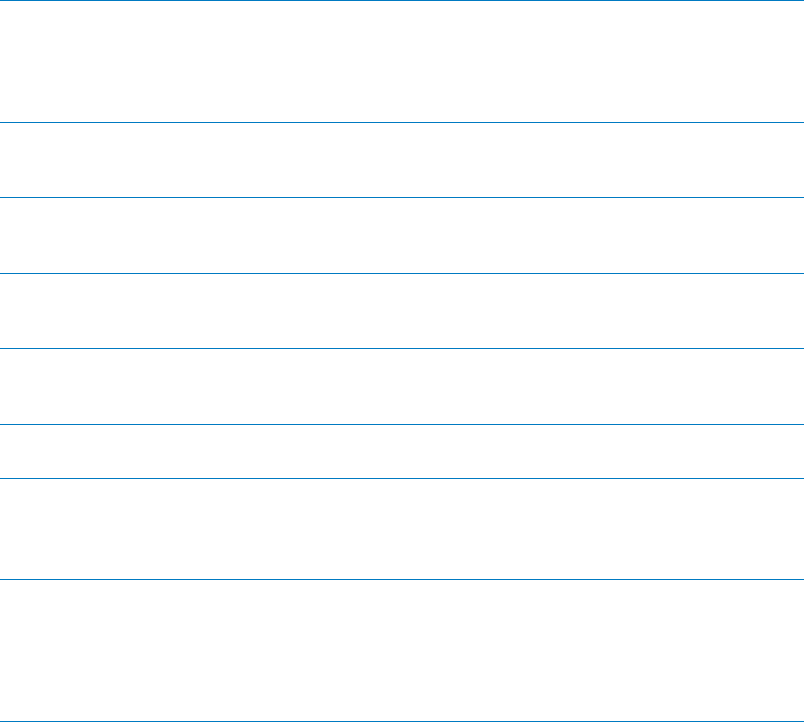
Preliminary
Draft
Apple
Proprietary
and
Confidential
Mail accounts and settings
Accounts
For Mail and for your mail account account settings, go to Settings > Mail, Contacts, Calendars.
You can set up:
Microsoft Exchange
iCloud
MobileMe
Google
Yahoo!
AOL
Microsoft Hotmail
Other POP and IMAP mail systems
Some settings depend on the type of account you’re setting up. Your service provider or system
administrator can provide the information you need to enter.
Change an account’s settings: Go to Settings > Mail, Contacts, Calendars, choose an account,
then make the changes you want.
Stop using an account Go to Settings > Mail, Contacts, Calendars, choose an account, then turn o∂
an account service (such as Mail, Calendars, or Notes).
If an account service is o∂, iPad doesn’t display or sync information with
the account service until you turn it back on. This is a good way to stop
receiving work email while on vacation, for example.
Store drafts, sent messages, and
deleted messages on iPad
Go to Settings > Mail, Contacts, Calendars, choose an account, then tap
Advanced. Choose a location for Draft Mailbox, Sent Mailbox, or Deleted
Mailbox.
Set how long before messages are
removed permanently from Mail
Go to Settings > Mail, Contacts, Calendars, choose an account, then tap
Advanced. Tap Remove, then choose a time: Never, or after one day, one
week, or one month.
Adjust email server settings Go to Settings > Mail, Contacts, Calendars, then choose an account. Ask
your network administrator or Internet service provider for the correct
settings.
Adjust SSL and password settings Go to Settings > Mail, Contacts, Calendars, choose an account, then tap
Advanced. Ask your network administrator or Internet service provider for
the correct settings.
Turn Archive Messages on or o∂ Go to Settings > Mail, Contacts, Calendars, then choose an account. See
“Organizing mail
” on page 44.
Delete an account Go to Settings > Mail, Contacts, Calendars, choose an account, then scroll
down and tap Delete Account.
All email and the contacts, calendar, and bookmark information synced
with the account are removed from iPad.
Send signed and encrypted
messages
Go to Settings > Mail, Contacts, Calendars, choose an account, then
tap Advanced. Turn on S/MIME, then select certificates for signing and
encrypting outgoing messages.
To install certificates, obtain a configuration profile from your system
administrator, download the certificates from the issuer’s website using
Safari, or receive them in Mail attachments.
45
Chapter 5 Mail