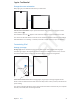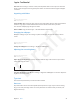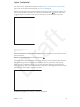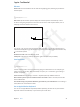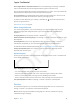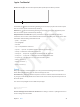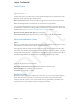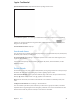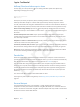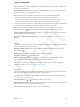User Guide Part 1
Chapter 3 Basics 21
Change the screen orientation
Many apps give you a dierent view when you rotate iPad.
Lock the screen orientation. Swipe up from the bottom edge of the screen to open Control
Center, then tap .
The orientation lock icon appears in the status bar when the screen orientation is locked.
You can also set the Side Switch to lock the screen orientation instead of silencing sound eects
and notications. Go to Settings > General, and under “Use Side Switch to,” tap Lock Rotation.
Customizing iPad
Arrange your apps
Arrange apps. Touch and hold any app on the Home screen until it jiggles, then drag apps
around. Drag an app to the edge of the screen to move it to a dierent Home screen, or to the
Dock at the bottom of the screen. Press the Home button to save your arrangement.
Create a new Home screen. While arranging apps, drag an app to the right edge of the last
Home screen. The dots above the Dock show how many Home screens you have, and which one
you’re viewing.
You can also customize the Home screen using iTunes when iPad is connected to your computer.
In iTunes, select iPad, then click the Apps button.
Apple Confidential
Draft