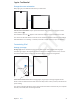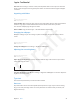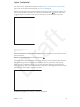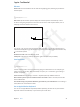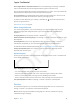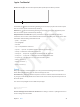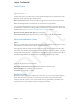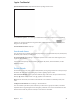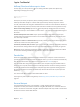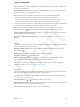User Guide Part 1
Chapter 3 Basics 22
Start over. Go to Settings > General > Reset, then tap Reset Home Screen Layout to return the
Home screen and apps to their original layout. Folders are removed and the original wallpaper
is restored.
Organizing with folders
Image
"le:///svn/apd-projectles/Sweet/iPad/content/branches/
Innsbruck/LL//Art/BSC_createFolder_P3.ai"
not found.
Create a folder. While arranging apps, drag one app onto another. Tap the name of the folder to
rename it. Drag apps to add or remove them. Press the Home button when you nish.
You can have multiple pages of apps in a folder.
Delete a folder. Drag out all the apps—the folder deletes automatically.
Changing the wallpaper
Wallpaper settings let you set an image or photo as wallpaper for the Lock screen or Home
screen.
Image
"le:///svn/apd-projectles/Sweet/iPad/content/branches/
Innsbruck/LL//Art/BSC_wallpaper_P3.ai"
not found.
Change the wallpaper. Go to Settings > Brightness & Wallpaper.
Adjusting the screen brightness
Image
"le:///svn/apd-projectles/Sweet/iPad/content/branches/
Innsbruck/LL//Art/BSC_brightness_P3.ai"
not found.
Adjust the screen brightness. Swipe up from the bottom edge of the screen to open Control
Center, then drag the slider.
Brightness
Brightness
Turn Auto-Brightness on or o. Go to Settings > Brightness & Wallpaper. You can also adjust the
brightness in Control Center.
Type text
The onscreen keyboard lets you enter text when needed.
Enter text
Tap a text eld to see the onscreen keyboard, then tap letters to type. If you touch the wrong
key, you can slide your nger to the correct key. The letter isn’t entered until you release your
nger from the key.
Apple Confidential
Draft