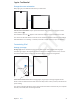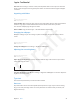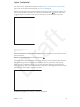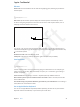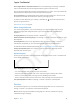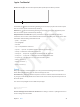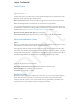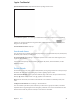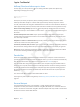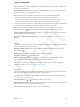User Guide Part 1
Chapter 3 Basics 26
Dictate text. Tap in the onscreen keyboard, then speak. Tap Done when you nish.
Tap to begin dictation.
Tap to begin dictation.
To add text, tap again and continuing dictating. To insert text, tap to place the insertion point
rst. You can also replace selected text by dictating.
Add text. Tap again and continuing dictating. To insert text, tap to place the insertion point
rst. You can also replace selected text by dictating.
Add punctuation or format text. Say the punctuation or format. For example, “Dear Mary
comma the check is in the mail exclamation mark” becomes “Dear Mary, the check is in the mail!”
Punctuation and formatting commands include:
•
quote … end quote
•
new paragraph
•
new line
•
cap—to capitalize the next word
•
caps on … caps o—to capitalize the rst character of each word
•
all caps—to make the next word all uppercase
•
all caps on … all caps o—to make the enclosed words all uppercase
•
no caps on … no caps o—to make the enclosed words all lowercase
•
no space on … no space o—to run a series of words together
•
smiley—to insert :-)
•
frowny—to insert :-(
•
winky—to insert ;-)
Search
Many apps include a search eld where you can type to nd something that the app knows
about. With Spotlight Search, you can search all the apps at once.
Search iPad. Drag down the middle of any Home screen to reveal the search eld. Results occur
as you type; to hide the keyboard and see more results on the screen, tap Search. Tap an item in
the list to open it.
You can also use Spotlight Search to nd and open apps.
Image
"le:///svn/apd-projectles/Sweet/iPad/content/branches/
Innsbruck/LL//Art/BSC_Search_P3.ai"
not found.
Choose which apps and content are searched. Go to Settings > General > Spotlight Search. You
can also change the search order.
Apple Confidential
Draft