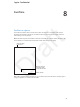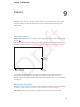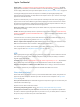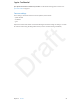User Guide Part 2
Chapter 9 Camera 55
Apply a lter. (<<QUESTION: do any models include lters when taking a photo?>>) Tap to
apply dierent color eects, such as black & white. To turn o a lter, tap , then tap None. You
can also apply a lter later, when you edit the photo. See Edit photos and trim videos on page 60.
A rectangle briey appears where the exposure is set. When you photograph people, face
detection (iPad 3rd generation or later) balances the exposure across up to 10 faces. A rectangle
appears for each face detected.
Exposure is automatic, but you can set the exposure manually for the next shot by tapping an
object or area on the screen. With an iSight camera, tapping the screen sets the focus as well as
the exposure. Face detection is temporarily turned o. To lock the exposure and focus until you
tap the screen again, touch and hold until the rectangle pulses.
Shoot some video. Choose Video, then tap the Shutter button or press either volume button to
start and stop recording.
Zoom in or out. (iSight camera) Stretch or pinch the image on the screen. For <<QUESTION: any
models? CONFIRMED: j76, NO SUPPORTED FOR: P101>> , zoom is available in video mode as well
as for still photos.
If Location Services is turned on, photos and videos are tagged with location data that can be
used by apps and photo-sharing websites. See Privacy on page 31.
Want to capture what’s displayed on your screen? Simultaneously press and release the Sleep/
Wake and Home buttons. The screenshot is added to your Camera Roll.
You can edit photos (to rotate, auto-enhance, apply a lter, remove red-eye, or crop) and trim
videos, right on iPad. See Edit photos and trim videos on page 60.
HDR
HDR (“high dynamic range”) helps you get great shots, even in high-contrast situations. The best
parts of three quick shots, taken at dierent exposures (long, normal, and short), are blended
together into a single photo.
Use HDR. (iSight camera)<<QUESTION: correct? all models supported by iOS 7?>> Tap HDR. The
ash is temporarily turned o. For best results, keep both the camera and the subject still.
Keep the normal photo in addition to the HDR version. Go to Settings > Photos and Camera.
HDR versions of photos in your Camera Roll are marked with “HDR” in the corner.
View, share, and print
Photos and videos you take are saved in your Camera Roll. With Photo Stream, new photos also
appear in My Photo Stream on iPad and your other iOS devices and computers. See My Photo
Stream on page 59.
View your Camera Roll. Tap the thumbnail image, then swipe left or right. You can also view your
Camera Roll in the Photos app.
Tap the screen to show or hide the controls.
Get sharing and printing options. Tap . See AirDrop, iCloud, and other ways to share.
Upload photos and videos to your computer. Connect iPad to your computer to upload items
to iPhoto or another supported application on your Mac or PC. If you delete photos or videos in
the process, they’re removed from your Camera Roll album.
Apple Confidential
Draft