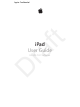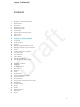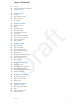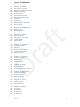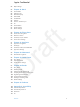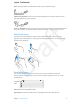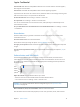User Guide Part 1
Chapter 1 iPad at a Glance 9
Note: The power adapter included with iPad may vary by model and region.
Lightning to USB Cable. Use this to connect iPad (4th generation or later) or iPad mini to the
USB power adapter or to your computer.
30-pin to USB Cable. Use this to connect iPad 2 or iPad 3rd generation to the USB power adapter
or to your computer. Use the cable with the optional iPad Dock, or plug it directly into iPad.
Multi-Touch screen
The Multi-Touch screen displays a wealth of info, entertainment, and creativity, all at your
ngertips. A few simple gestures—tap, drag, swipe, and pinch and stretch—are all you need to
explore and use iPad apps.
Sleep/Wake button
You can lock iPad by putting it to sleep when you’re not using it. When you lock iPad,
nothing happens if you touch the screen, but music continues playing and you can use the
volume button.
Sleep/Wake
button
Sleep/Wake
button
Lock iPad. Press the Sleep/Wake button.
Unlock iPad. Press the Home button or the Sleep/Wake button, then drag the slider.
Apple Confidential
Draft