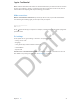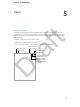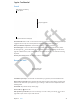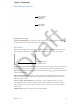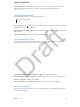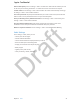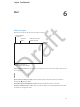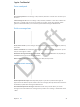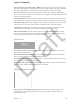User Guide Part 2
Chapter 5 Safari 42
Use AutoFill on all you devices. Turn on Settings > iCloud > Keychain to make your AuroFill
information available on all of your iOS devices. For more about iCloud Keychain, see
iCloud Keychain.
Avoid clutter with Reader
Use Safari Reader to focus on a page’s primary content.
Tap to view the page in Reader.
Tap to view the page in Reader.
Focus on content. Tap at the left end of the address eld. If you don’t see the icon, reader isn’t
available for the page you’re looking at.
Share only the good stu. Tap while viewing the page in Reader to share just the article text
and a link to it.
Return to the full page. Tap the reader icon in the address eld again.
Save a reading list for later
Save interesting items in your reading list so you can return to them later. You can read pages in
your reading list even when you’re not connected to the Internet.
Add the current page to your reading list. Tap , then tap Add to Reading List.
Add a linked page without opening it. Touch and hold the link, then tap Add to Reading List.
View your reading list. Tap , then tap .
Delete something from your reading list. Swipe left on the item in your reading list.
Privacy and security
You can adjust Safari settings to keep your browsing activities to yourself and protect yourself
from malicious websites.
Apple Confidential
Draft