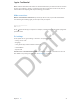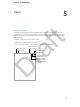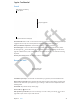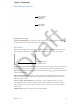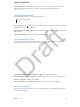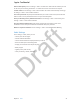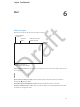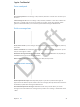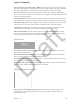User Guide Part 2
Chapter 5 Safari 43
Ask for a little privacy. Turn on Settings > Safari > Do Not Track. Safari will ask websites you visit
to not track your browsing, but beware—a website can choose not to honor the request.
Control cookies. Go to Settings > Safari > Block Cookies. To remove cookies already on iPad, go
to Settings > Safari > Clear Cookies and Data.
Use secure passwords. Tap the password eld when you create a new account, and Safari will
oer to create a secure password and store it in your iCloud Keychain.
Erase your browsing history and data from iPad. Go to Settings > Safari > Clear History, and
Settings > Safari > Clear Cookies and Data.
Visit sites without making history. Tap Private on either the open pages screen or the
bookmarks screen. Sites you visit will not be added to History on your iPad.
Watch for suspicious websites! Turn on Settings > Safari > Fraudulent Website Warning.
Safari Settings
Go to Settings > Safari, where you can:
•
Choose your search engine
•
Provide AutoFill information
•
Choose which favorites are displayed when you search
•
Have new tabs open in the background
•
Display your Favorites at the top of the page
•
Block pop-ups
•
Tighten privacy and security
•
Clear your history, cookies, and data
Apple Confidential
Draft