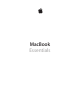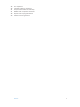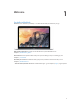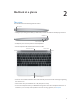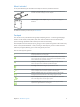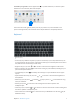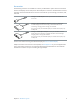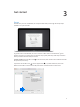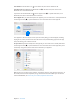MacBook Essentials
Contents 4 4 Chapter 1: Welcome 5 5 6 6 7 8 Chapter 2: MacBook at a glance 9 9 11 12 13 13 Chapter 3: Get started 14 14 15 17 18 19 20 20 Chapter 4: MacBook basics 22 22 23 23 25 26 27 28 29 30 Chapter 5: Apps 31 31 33 34 35 35 Chapter 6: Safety, handling, and support Say hello to MacBook Take a tour What’s included Trackpad Keyboard Accessories Set up Find your way around Quickly open apps Charge the battery Migrate your data Access all your content, anywhere with iCloud Use your MacBook an
6 36 37 37 38 40 FCC compliance Canadian regulatory compliance Europe–EU Declaration of Conformity ENERGY STAR® Compliance Statement Disposal and recycling information Software License Agreement Contents 3
Welcome 1 Say hello to MacBook MacBook is the ultimate in portability—it’s made to take with you wherever you go. Take a look around. Want a quick tour of the features of your MacBook? Go to Chapter 2, MacBook at a glance. Get started. Press the power button and you’re up and running. For tips on setting up, see Chapter 3, Get started. See what you can do. Chapter 4, MacBook basics. …And of course, have fun. MacBook is loaded with apps—go to Chapter 5, Apps, to get inspired.
2 MacBook at a glance Take a tour Your MacBook has the following features built in: USB Type-C • USB Type-C port: Charge the battery, transfer data, connect an HDMI or VGA display, and more. Headphone Dual microphones • Headphone port: Connect speakers and headphones. • Dual microphones: Talk with friends and record audio. FaceTime camera Power button Force Touch trackpad • FaceTime camera: Make FaceTime video calls and take pictures and video. If the light is glowing, the camera is on.
What’s included To use your MacBook, you need these two simple accessories, included in the box: USB Type-C Charge Cable (2m): Connect one end to your MacBook and the other end to the USB Type-C Power Adapter. 29W USB Type-C Power Adapter: Plug in to AC power to charge your MacBook. For other accessories you can use, see Accessories. Trackpad You can do a lot on your MacBook using simple trackpad gestures—scroll through webpages, zoom in on documents, rotate photos, and more.
Customize your gestures. Preferences icon in the Dock, then click Trackpad. Learn more about each gesture, set the pressure you prefer to use, select whether to use pressure-sensing features, and customize other trackpad features in Trackpad preferences. Keyboard Power button Function (fn) key • Function (fn) key: its assigned action. To learn how to customize function keys, click the Help menu in the menu bar, then search for “function keys” in Mac Help.
Accessories The following accessories are available to connect your MacBook to power and use it with other devices and displays. Use the USB port on these adapters to connect to standard USB accessories, including cameras and thumb drives. Connect a USB cable to sync and charge your iPhone, iPad, and iPod. USB Type-C to USB Adapter: Connect your MacBook to standard USB accessories.
3 Get started Set up needed to use your new Mac. To get the most out of MacBook, be sure to connect to Wi-Fi and turn on Bluetooth®, get an Apple ID, and sign in to iCloud. You can do these steps quickly and easily with Setup Assistant— but if you want to do them later, here’s how: Connect to Wi-Fi. Click the Wi-Fi icon the password, if necessary. in the menu bar, then choose a Wi-Fi network and enter If you don’t see the Wi-Fi icon Network.
Turn off Wi-Fi. Click the Wi-Fi icon Turn Bluetooth on or off. Click the Bluetooth icon in the menu bar, then choose Turn If you don’t see the Bluetooth icon Bluetooth, then select “Show Bluetooth in menu bar.” Get an Apple ID. If you don’t already have an Apple ID, you can create one in iCloud preferences.
Find your way around open apps, search for anything on your Mac and beyond, and more. Help menu Finder Dock Menu bar Wi-Fi Spotlight System Preferences Finder Open a Finder window. Click the Finder icon in the Dock, at the bottom of the screen. Dock The Dock, at the bottom of the screen, is a convenient place to keep the apps and documents you use frequently.
Menu bar The menu bar runs along the top of the screen. Use the icons and menus there to connect to a Wi-Fi network, check your Wi-Fi status , change the volume , check your battery charge , and more. Help Get help. Choose a topic from the results list, or choose Show All Help Topics to see all results. To get help using an app, just click the Help menu while you’re using the app.
Charge the battery The battery in your MacBook recharges whenever MacBook is connected to power. Charge the battery. Connect MacBook to a power outlet using the included cable and USB Type-C Power Adapter. You’ll hear a chime that indicates your battery is charging. The battery Check the battery’s charge. Look at the battery status icon at the right of the menu bar to see the battery level or charging status.
MacBook basics 4 MacBook is built to go everywhere you go. And its built-in features—along with iCloud and OS X Yosemite—make it easy to bring your content everywhere you are, too. You can print, play, share, video chat, and back up your data—and do it all wirelessly. Find out more about how to make the most of your MacBook Access all your content, anywhere with iCloud iCloud is the easiest way to make sure all your important content is everywhere you are.
Share purchases with Family Sharing. Let up to six family members share their iTunes Store, App purchases with one credit card, and approve kids’ spending right from your MacBook or iOS device. Plus, share photos, a family calendar, reminders, and locations. To set up Family Sharing, click the System Preferences icon in the Dock, click iCloud, then click Set Up Family. Share photos using iCloud Photo Sharing.
Text messages Send and receive SMS and MMS text messages right from your MacBook. When friends text you, regardless of what phone they have, you can respond from whichever device is closest. All the messages that appear on your MacBook also appear on your iPhone. Instant Hotspot If you’re on the go and don’t have a Wi-Fi connection, your MacBook can connect to the Internet Connect to your device’s Personal Hotspot.
Numbers, and Pages. MacBook, go to Mac Help. Or, go to www.apple.com/osx/continuity. Wirelessly share, print, and play enabled printer from apps such as Mail and Safari. Stream your music, photos, and video to Apple TV with AirPlay. AirDrop Send a file from the Finder. Click the Finder icon in the Dock, then click AirDrop in the sidebar to them. Send files from an app. While using an app like Pages or Preview, just click the Share button and choose AirDrop.
Can’t find the printer you’re looking for? Make sure it’s connected to the same Wi-Fi network as your MacBook. If it is and you still don’t see it, try adding it: click the System Preferences icon in See About AirPrint and OS X: Printer and scanner software available for download for a list of AirPrint-enabled and other supported printers. AirPlay See exactly what’s on your MacBook on your TV using AirPlay Mirroring.
Make a video call. Click the Launchpad icon in the Dock, then click FaceTime. Start typing a name or number—if it’s in your contacts, FaceTime completes it for you. Then click the camera button by the person’s name to make the call. FaceTime camera Make video calls, capture video, and take snapshots. You can also use your camera to take pictures and video using Photo Booth. To learn more, open Mac Help and search for FaceTime or Photo Booth.
Back up and restore up is to use Time Machine—which is built in to your MacBook—with a wireless AirPort Time Accessories. Set up Time Machine. Make sure you’re on the same Wi-Fi network as your AirPort Time Capsule, or connect your storage device to MacBook. Then click the System Preferences icon in the Dock, click Time Machine, and click On. Select the drive you want to use for backup, and you’re all set. Time Machine: • preferences, music, photos, movies, and documents.
Get help. Click the Finder icon in the Dock, then click the Help menu in the menu bar and type a Topics to see all topics. To learn about Do this MacBook support Go to www.apple.com/support/macbook. Go to www.apple.com/macbook/specs. Using MacBook safely See Chapter 4, Safety, handling, and support. Important MacBook information Information Guide.
5 Apps the web, sending mail and messages, and organizing your calendar. It also comes with apps like iPhoto, iMovie, GarageBand, Pages, Numbers, and Keynote—so you can be creative and productive right from the start. latest game—there’s an app for everything you want to do. Just click the App Store icon in the Dock. when you’re using the app.
Mail Mail lets you manage all your email accounts from a single app. It works with most popular email services like iCloud, Gmail, Yahoo Mail, and AOL Mail. You can send large attachments using Mail Drop—your attachments are uploaded to iCloud, and To get started, just open Mail, and Setup Assistant helps you set up your accounts. One-stop email View all your accounts in Mail. Conversation view See all the email messages from a conversation thread.
You can share iCloud calendars and add Google and Yahoo calendars. Add an event Double-click within the calendar to create a new event. Chapter 5 Apps Get the details Calendar shows an event’s location on a map and calculates travel time. Calendar view Select the view you prefer—day, week, month, or year.
Messages Messages gives you many ways to stay in touch. Just sign in with your Apple ID, and you can send and receive unlimited iMessage texts—including text, photos, video, and more—to anyone with a Mac, iPad, iPhone, or iPod touch. With iMessage, you can even start a conversation on your iOS device and continue on your MacBook. If your iPhone is handy, you can send SMS messages to other mobile devices, too.
Maps Explore new destinations and get directions on your Mac with Maps. View locations using standard or satellite imagery, or use Flyover to soar through select cities in a photorealistic 3D experience. You can look up information for local points of interest like restaurants and hotels, destination, Maps provides point-to-point directions that you can send to your iPhone for turnby-turn voice navigation. Directions Maps provides detailed directions, including traffic information.
Spotlight Maps, and more. Just click the Spotlight icon in the menu bar or press Command-Space bar, messages—as well as Wikipedia articles, news, movie showtimes, and more. You can take action right from your search results: make a call, send an email, get directions, even convert currencies. Results See Spotlight results on the left and scroll through them. Previews Interact with previews right from Spotlight. Easy access Click the Spotlight icon in the menu bar or press Command-Space bar.
iTunes iTunes makes it easy to enjoy your favorite music, movies, TV shows, and more on your Mac. iTunes includes the iTunes Store, where you can purchase classics or new favorites. It also includes iTunes Radio, a great way to discover music. Your library View your music, movies, TV shows, podcasts, and more. Chapter 5 Apps iTunes Radio Enjoy free streaming radio tailored from top music in the iTunes Store. iTunes Store Discover and buy new music, movies, and more.
iPhoto, iMovie, and GarageBand iPhoto, iMovie, and GarageBand give you amazing ways to create and share your photos, movies, and music. iPhoto helps you organize your library and create gorgeous photo books, cards, and calendars. iMovie lets you turn your home videos into beautiful movies and epic Hollywood-style trailers. And GarageBand has everything you need to learn to play an instrument, write music, or record a song. Events Simply move your cursor to quickly skim through the photos in any Event.
Pages, Numbers, and Keynote Create stunning documents, spreadsheets, and presentations on your Mac. Beautiful templates give you a great head start—simply add your own words and photos. And customizing your work is a snap—just select any text or object, and you see all your options in the Format sidebar Messages, right from the toolbar. Add graphics and more Create media-rich documents with images, movies, charts, and more. Chapter 5 Apps Share Easily share a link to your work with Mail or Messages.
Safety, handling, and support 6 Important safety information WARNING: injuries, or damage to your MacBook or other property. Read all safety information below before using your MacBook. Built-in battery. Don’t attempt to replace or remove the battery yourself—you may damage the battery, which could cause overheating and injury. The lithium-ion battery in MacBook should be replaced by Apple or an authorized service provider, and must be recycled or disposed of separately from household waste.
shock, injury, or damage to MacBook or other property. When you use the included 29W USB Type-C Power Adapter to charge MacBook, make sure the USB cable is fully inserted into the power adapter before you plug the adapter into a power outlet. Prolonged heat exposure. MacBook and its 29W USB Type-C Power Adapter may become very warm during normal use. MacBook and its 29W USB Type-C Power Adapter comply with 5 sustained contact with warm surfaces for long periods of time may cause discomfort or injury.
WARNING: To prevent possible hearing damage, do not listen at high volume levels for long periods. Radio frequency exposure. MacBook uses radio signals to connect to wireless networks. For take to minimize exposure, see www.apple.com/legal/rfexposure. Medical device interference. MacBook contains components and radios that emit devices. Maintain a safe distance of separation between your medical device and MacBook. device.
Storing your MacBook. If you are going to store your MacBook for an extended period of time, 5 charging the battery to 50 percent every six months or so. Cleaning your MacBook. shut down your MacBook, and then unplug the 29W USB Type-C Power Adapter. Then dampen a clean, lint-free cloth to wipe the MacBook exterior. Avoid getting moisture in any openings. Don’t spray liquid directly on the computer. Don’t use aerosol sprays, solvents, abrasives, or cleaners Cleaning the MacBook screen.
You can adjust the brightness of the screen when you take the computer from one work location to another, or if the lighting in your work area changes. For more information about ergonomics, see www.apple.com/about/ergonomics. Apple and the environment At Apple, we recognize our responsibility to minimize the environmental impacts of our operations and products. For information, go to www.apple.com/environment. Learning more, service, and support Hardware Test, and online resources. Mac Help.
Country Phone number Web address Ireland 1-800-804-062 www.apple.com/ie/support New Zealand 00800-7666-7666 www.apple.com/nz/support United Kingdom 44 www.apple.com/uk/support 44 Telephone numbers are subject to change, and local and national telephone rates may apply. A complete list is available on the web at: www.apple.com/support/contact/phone_contacts.html. FCC compliance This device complies with part 15 of the FCC rules.
Operation in the band 5150-5250 MHz is only for indoor use to reduce the potential for harmful interference to co-channel mobile satellite systems. bands 5250-5350 MHz and 5650-5850 MHz and that these radars could cause interference and/or damage to LE-LAN devices. Le présent appareil est conforme aux CNR d’Industrie Canada applicables aux appareils brouillage radioélectrique subi, même si le brouillage est susceptible d’en compromettre le fonctionnement.
MacBook is shipped with power management enabled with the computer set to sleep after 10 minutes of user inactivity. To wake your computer, click the trackpad or press any key on the keyboard. To change this setting, click the System Preferences icon in the Dock, then click Energy Saver. consumption saves money and helps conserve valuable resources. For more information about ENERGY STAR, go to www.energystar.gov.
Battery disposal information Dispose of batteries according to your local environmental laws and guidelines. Taiwan disposal information Taiwan battery statement China battery statement Battery replacement The battery in MacBook should be replaced only by Apple or an authorized service provider, and must be recycled or disposed of separately from household waste. For information about battery recycling and replacement, go to www.apple.com/batteries/replacement-and-recycling.
Software License Agreement Use of MacBook constitutes acceptance of the Apple and third-party software license terms found at www.apple.com/legal/sla.
K Apple Inc. Copyright © 2015 Apple Inc. All rights reserved. Under the copyright laws, this manual may not be copied, in whole or in part, without the written consent of Apple. The Apple logo is a trademark of Apple Inc., registered in the U.S. and other countries. Use of the “keyboard” Apple prior written consent of Apple may constitute trademark infringement and unfair competition in violation of federal and state laws.