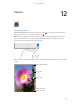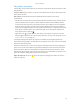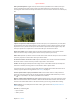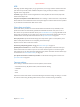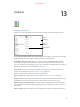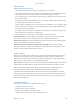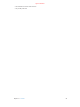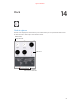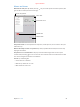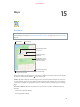Apple Confidential 12 Camera Camera at a glance Quick! Get the camera! From the Lock screen, just swipe edge of the screen to open Control Center, then tap . up. Or swipe up from the bottom Note: When you open Camera from the Lock screen, you can view and edit photos and videos you take while the device is locked by tapping the thumbnail at the lower-left corner of the screen. To share photos and videos, first unlock iPad.
Apple Confidential Take photos and videos Camera offers several modes, which let you shoot stills, square-format photos, time-lapse, videos, and panoramas. Choose a mode. Drag up or down, or tap the camera mode labels to choose Time-Lapse, Video, Photo, Square, or Pano. Take a photo. Choose Photo, then tap the white Take Picture button or press either volume button.
Apple Confidential Take a panorama photo. (iSight camera) Choose Pano, tap the Take Picture button, then pan slowly in the direction of the arrow. To pan in the other direction, first tap the arrow. To pan vertically, first rotate iPad to landscape orientation. You can reverse the direction of a vertical pan, too. Capture an experience with time-lapse.
Apple Confidential HDR HDR (High Dynamic Range) helps you get great shots, even in high-contrast situations. The best parts of three quick shots, taken at different exposures (long, normal, and short), are blended together into a single photo. Use HDR. (iSight camera on iPad 3rd generation or later) Tap HDR. For best results, keep both iPad and the subject still. Keep the normal photo and the HDR version. Go to Settings > Photos & Camera > Keep Normal Photo.
Apple Confidential 13 Contacts Contacts at a glance iPad lets you access and edit your contact lists from personal, business, and other accounts. Open in Messages. Open in FaceTime. Open in Maps. Set your My Info card for Safari, Siri, and other apps. Go to Settings > Mail, Contacts, Calendars, tap My Info, then select the contact card with your name and information. Let Siri know who’s who.
Apple Confidential Add contacts Besides entering contacts, you can: •• Use your iCloud contacts: Go to Settings > iCloud, then turn on Contacts. •• Import your Facebook Friends: Go to Settings > Facebook, then turn on Contacts in the “Allow These Apps to Use Your Accounts” list. This creates a Facebook group in Contacts. •• Use your Google contacts: Go to Settings > Mail, Contacts, Calendars, tap your Google account, then turn on Contacts.
Apple Confidential •• Set a default account for new contacts •• Set your My Info card Chapter 13 Contacts 96
Apple Confidential 14 Clock Clock at a glance The first clock displays the time based on your location when you set up iPad. Add other clocks to show the time in other major cities and time zones. Delete clocks or change their order. Add a clock. View clocks, set an alarm, time an event, or set a timer.
Apple Confidential Alarms and timers Want iPad to wake you? Tap Alarm, then tap give the alarm a name (like “Good morning”). . Set your wake-up time and other options, then View and change alarms. Add an alarm. Turn the alarm on/off. Selected alarm Additional alarm Keep track of time. Use the stopwatch to keep time, record lap times, or set a timer to alert you when time’s up. Want to fall asleep to music or a podcast? Tap Timer, tap When Timer Ends, then choose Stop Playing at the bottom.
Apple Confidential 15 Maps Find places WARNING: For important information about navigation and avoiding distractions that could lead to dangerous situations, see Important safety information on page 159. See also Privacy on page 42. Get directions. Enter a search. Quick driving directions Get more info. Tap a pin to display the banner. Double-tap to zoom in; tap with two fingers to zoom out. Or pinch. Show your current location. Choose the view, drop a pin, or show traffic.
Apple Confidential •• Landmark (“guggenheim”) •• Zip code •• Business (“movies,” “restaurants san francisco ca,” “apple inc new york”) Maps may also list recent locations, searches, or directions that you can choose from. Use Siri. Say, for example, “Find coffee near me.” Find the location of a contact, or of a favorite or recent search. Tap Favorites. Choose your view. Tap , then choose Standard, Hybrid, or Satellite. Manually mark a location. Touch and hold the map until the dropped pin appears.
Apple Confidential •• “Directions to my dad’s work” •• “What’s my ETA?” •• “Find a gas station” Use Maps on your Mac to get directions. Open Maps on your Mac (OS X Mavericks or later), get directions for your trip, then choose File > Share > Send to your device. Your Mac and iPad must both be signed in to iCloud using the same Apple ID. Find out about traffic conditions. Tap , then tap Show Traffic. Orange dots show slowdowns, and red dots show stop-and-go traffic.
Apple Confidential 16 Videos Videos at a glance Open the Videos app to watch movies, TV shows, and music videos. To watch video podcasts, open the Podcasts app—see Podcasts at a glance on page 127. To watch videos you record using Camera on iPad, open the Photos app. Add to your library. Choose a category. Tap to play. This video hasn’t been downloaded to iPad. WARNING: For important information about avoiding hearing loss, see Important safety information on page 159. Watch a video.
Apple Confidential Add videos to your library Buy or rent videos from the iTunes Store. Tap Store in the Videos app, or open the iTunes Store app on iPad, then tap Movies or TV Shows. The iTunes Store is not available in all areas. See Chapter 22, iTunes Store, on page 115. Transfer videos from your computer. Connect iPad, then sync videos from iTunes on your computer. See Sync with iTunes on page 20. Stream videos from your computer. Turn on Home Sharing in iTunes on your computer.
Apple Confidential Skip to the next or previous chapter. Tap or . You can also press the center button or equivalent on a compatible headset two times (skip to next) or three times (skip to previous). Rewind or fast-forward. Touch and hold or . Or drag the playhead left or right. Move your finger toward the bottom of the screen as you drag for finer control. Select a different audio language. If the video offers other languages, tap language from the Audio list. Show subtitles or closed captions.
Apple Confidential 17 Notes Notes at a glance Type notes on iPad, and iCloud makes them available on your other iOS devices and Mac computers. You can also read and create notes in other accounts, such as Gmail or Yahoo!. Tap a note to view it. Delete the note. Print or share the note. Add a new note. Tap the text to edit it. See your notes on your other devices. If you use an icloud.com, me.com, or mac.com email address for iCloud, go to Settings > iCloud, then turn on Notes.
Apple Confidential •• “Add umbrella.” Use notes in multiple accounts Share notes with other accounts. You can share notes with other accounts, such as Google, Yahoo!, or AOL. Go to Settings > Mail, Contacts, Calendars, add the account if it’s not already there, then turn on Notes for the account. Create a note in a specific account. Tap Accounts, select the account, then tap see the Accounts button, tap the Notes button first. . If you don’t Choose the default account for new notes.
Apple Confidential 18 Reminders Reminders at a glance Reminders lets you keep track of all the things you need to do. Mark the reminder as completed. Scheduled items Add a reminder. Add a list. Add a reminder. Tap a list, then tap a blank line. Share a list. Tap a list, then tap Edit. Tap Sharing, then tap Add Person. The people you share with also need to be iCloud users. After they accept your invitation to share the list, you’ll all be able to add, delete, and mark items as completed.