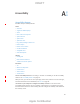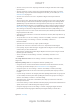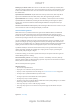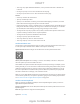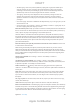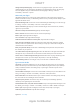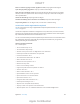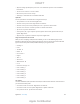User Manual
Appendix A Accessibility 124
Change pronunciation: Set the rotor to Language, then swipe up or down. Language is
available in the rotor only if you add a language at Settings > General > Accessibility >
VoiceOver > Speech > Rotor Languages.
Choose which dialects are available in the rotor: Go to Settings > General > Accessibility >
next
to the language. To remove languages from the rotor or change their order, tap Edit, tap the
delete button or drag the Reorder button
up or down, then tap Done.
Set the default dialect for the current iPad language: Go to Settings > General > Accessibility >
VoiceOver > Speech.
Download an enhanced quality reading voice: Go to Settings > General > Accessibility >
VoiceOver > Speech, tap a language, then tap Enhanced Quality. If you’re using English, you
can choose to download Alex (869 MB), the same high-quality U.S. English voice used for
VoiceOver on Mac computers.
Use iPad with VoiceOver
Unlock iPad. Press either the Home button or the Sleep/Wake button, swipe to select the Unlock
button, then double-tap the screen.
Enter your passcode silently. To avoid having your passcode spoken as you enter it, use
handwriting to enter it; see on page 128.
Open an app, toggle a switch, or tap an item. Select the item, then double-tap the screen.
Double-tap the selected item. Triple-tap the screen.
Adjust a slider.
Use a standard gesture.
slider, double-tap and hold, wait for the three tones, then slide left or right.
Scroll a list or area of the screen.
Scroll continuously through a list: Double-tap and hold until you hear three rising tones, then
drag up or down.
Use the list index: Some lists have an alphabetical table index along the right side. Select the
index, then swipe up or down to move through the index. You can also double-tap, hold, then
Reorder a list: You can change the order of items in some lists, such as the Rotor items in
Accessibility settings. Select
to the right side of an item, double-tap and hold until you
hear three rising tones, then drag up or down.
“z”).
Open Control Center.
Switch apps.
to select an app, then double-tap to switch to it. Or, set the rotor to Actions while viewing open
apps, then swipe up or down.
DRAFT
Apple Confidential