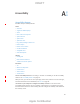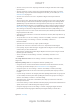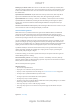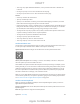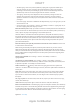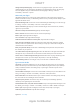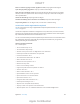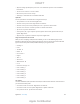User Manual
Appendix A Accessibility 129
Move to a new line (typing) or launch app (Home screen).
Cycle through spelling suggestions.
Select an item on the Home screen. Start entering the name of the item. If there are multiple
select a partial match.
Launch the selected app.
Translate immediately (when contractions are enabled).
Stop entering braille.
Use VoiceOver with an Apple Wireless Keyboard
You can control VoiceOver using an Apple Wireless Keyboard paired with iPad. See Bluetooth
devices on page 39.
Use VoiceOver keyboard commands to navigate the screen, select items, read screen contents,
key combination, abbreviated in the list that follows as “VO.”
You can use VoiceOver Help to learn the keyboard layout and the actions associated with various
key combinations. VoiceOver Help speaks keys and keyboard commands as you type them,
without performing the associated action.
VoiceOver keyboard commands
VO = Control-Option
Turn on VoiceOver help: VO–K
Escape
Select the next or previous item: VO–Right Arrow or VO–Left Arrow
Double-tap to activate the selected item: VO–Space bar
Press the Home button: VO–H
Touch and hold the selected item: VO–Shift–M
Move to the status bar: VO–M
Read from the current position: VO–A
Read from the top: VO–B
Pause or resume reading: Control
Copy the last spoken text to the clipboard: VO–Shift–C
Search for text: VO–F
Mute or unmute VoiceOver: VO–S
Fn–VO–Up Arrow
Open Control Center: Fn–VO–Down Arrow
Open the Item Chooser: VO–I
Change the label of the selected item: VO–/
VO–”-”
Adjust the rotor: Use Quick Nav (see below)
Swipe up or down: VO–Up Arrow or VO–Down Arrow
Adjust the speech rotor: VO–Command–Left Arrow or VO–Command–Right Arrow
DRAFT
Apple Confidential