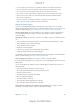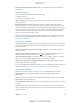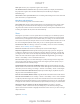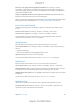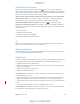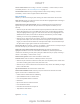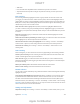User Manual
Appendix A Accessibility 134
Zoom in on your typing without magnifying the keyboard. Go to Settings > General >
of the keyboard remains visible.
Triple-tap with three
While using Zoom with an Apple Wireless Keyboard, the screen image follows the insertion point,
keeping it in the center of the display. See Use an Apple Wireless Keyboard on page 29.
Invert Colors and Grayscale
Sometimes, inverting the colors or changing to grayscale on the iPad screen makes it easier
to read.
Invert the screen colors. Go to Settings > General > Accessibility > Invert Colors.
See the screen in grayscale. Go to Settings > General > Accessibility > Grayscale.
contents of the zoom window—see Zoom on page 133 .
Speak Selection
Turn on Speak Selection. Go to Settings > General > Accessibility > Speak Selection. There you
can also:
Choose to have individual words highlighted as they’re read
Have text read to you. Select the text, then tap Speak.
You can also have iPad read the entire screen to you—see Speak Screen on page 134.
Speak Screen
iPad can read the contents of the screen to you, even if you don’t use VoiceOver.
Turn on Speak Screen. Turn on Settings > General > Accessibility > Speech > Speak Screen.
Have iPad speak the screen.
Highlight what’s being spoken. Turn on Highlight Content, below the Speak Screen switch when
it’s turned on.
Speak Selection, above.
Speak Auto-Text
Speak Auto-text speaks the text corrections and suggestions iPad makes when you type.
Go to Settings > General > Accessibility > Speak Auto-text.
Speak Auto-text also works with VoiceOver and Zoom.
DRAFT
Apple Confidential