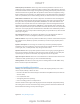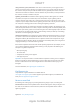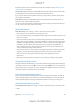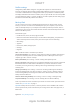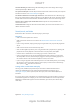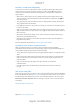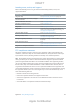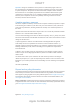User Manual
Appendix D Safety, Handling, & Support 152
Using connectors, ports, and buttons Never force a connector into a port or apply excessive
pressure to a button, because this may cause damage that is not covered under the warranty. If
obstructions and make sure that the connector matches the port and that you have positioned
the connector correctly in relation to the port.
Lightning to USB Cable Discoloration of the Lightning connector after regular use is normal.
Dirt, debris, and exposure to moisture may cause discoloration. If your Lightning cable or
connector become warm during use or your iPad won’t charge or sync, disconnect it from your
computer or power adapter and clean the Lightning connector with a soft, dry, lint-free cloth. Do
not use liquids or cleaning products when cleaning the Lightning connector.
Certain usage patterns can contribute to the fraying or breaking of cables. The Lightning to USB
in the same spot. Aim for gentle curves instead of angles in the cable. Regularly inspect the cable
discontinue use of the Lightning to USB Cable.
Operating temperature iPad is designed to work in ambient temperatures between 32° and 95°
F (0° and 35° C) and stored in temperatures between -4° and 113° F (-20° and 45° C). iPad can be
damaged and battery life shortened if stored or operated outside of these temperature ranges.
Avoid exposing iPad to dramatic changes in temperature or humidity. When you’re using iPad or
charging the battery, it is normal for iPad to get warm.
If the interior temperature of iPad exceeds normal operating temperatures (for example, in a hot
car or in direct sunlight for extended periods of time), you may experience the following as it
attempts to regulate its temperature:
iPad stops charging.
The screen dims.
A temperature warning screen appears.
Some apps may close.
Important: You may not be able to use iPad while the temperature warning screen is displayed.
If iPad can’t regulate its internal temperature, it goes into deep sleep mode until it cools. Move
iPad to a cooler location out of direct sunlight and wait a few minutes before trying to use
iPad again.
For more information, see support.apple.com/kb/HT2101.
iPad Support site
Comprehensive support information is available online at
www.apple.com/support/ipad. To contact Apple for personalized support (not available in all
areas), see www.apple.com/support/contact.
Restart or reset iPad
If something isn’t working right, try restarting iPad, forcing an app to quit, or resetting iPad.
Restart iPad.
Apple logo appears.
DRAFT
Apple Confidential