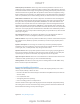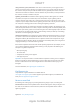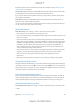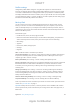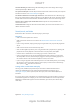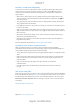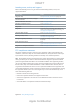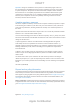User Manual
Appendix D Safety, Handling, & Support 155
Back up iPad
You can use iCloud or iTunes to automatically back up iPad. If you choose to back up using
iCloud, you can’t also use iTunes to automatically back up to your computer, but you can use
iTunes to manually back up to your computer. iCloud backs up iPad daily over Wi-Fi, when it’s
connected to a power source and is locked. The date and time of the last backup is listed at the
bottom of the Backup screen.
iCloud backs up your:
Purchased music, movies, TV shows, apps, and books
Photos and videos taken with iPad (if you use iCloud Photo Library (Beta), your photos and
videos are already stored in iCloud, so they won’t also be part of an iCloud backup)
iPad settings
App data
Home screen, folders, and app layout
Messages
Ringtones
Note: Purchased content is not backed up in all areas.
Turn on iCloud backups. Go to Settings > iCloud, then log in with your Apple ID and password
if required. Go to Backup, then turn on iCloud Backup. To turn on backups in iTunes on your
computer, go to File > Devices > Back Up.
Back up immediately. Go to Settings > iCloud > Backup, then tap Back Up Now.
Encrypt your backup. iCloud backups are encrypted automatically so that your data is protected
from unauthorized access both while it’s transmitted to your devices and when it’s stored
in iCloud. If you’re using iTunes for your backup, select “Encrypt iPad backup” in the iTunes
Summary pane.
Manage your backups. Go to Settings > iCloud. You can manage which apps are backed up
remove existing backups and manage iCloud Drive or Documents & Data. In iTunes, remove
backups in iTunes Preferences.
View the devices being backed up. Go to Settings > iCloud > Storage > Manage Storage.
Stop iCloud backups.
Music not purchased in iTunes isn’t backed up in iCloud. Use iTunes to back up and restore that
content. See Sync with iTunes on page 17.
Important: Backups for music, movies, or TV show purchases are not available in all countries.
Previous purchases may not be restored if they are no longer in the iTunes Store, App Store, or
iBooks Store.
DRAFT
Apple Confidential