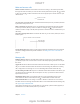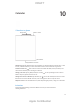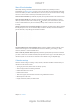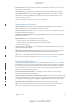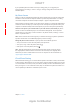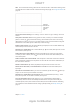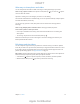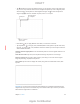User Manual
Chapter 11 Photos 76
Zoom in or out. Double-tap, or pinch and spread a photo. When you zoom in, you can drag to
see other parts of the photo.
Play a video. Tap
Play a slideshow. While viewing a photo, tap
, then tap Slideshow. Select options, then tap
Start Slideshow. To stop the slideshow, tap the screen. To set other slideshow options, go to
Settings > Photos & Camera.
To stream a slideshow or video to a TV, see AirPlay on page 38.
Organize photos and videos
Mark your favorites. While viewing a photo, tap to automatically add it to the Favorites
album. A photo can be part of another album as well as Favorites.
Create a new album. Tap Albums, tap
, enter a name, then tap Save. Select photos and videos
to add to the album, then tap Done.
Add items to an existing album. While viewing thumbnails, tap Select, select items, tap Add To,
then select the album.
Manage albums. While viewing your album list, tap Edit.
Rename an album: Select the album, then enter a new name.
Rearrange albums: Touch, then drag the album to another location.
Delete an album: Tap .
With iCloud Photo Library (Beta), you can manage all your albums from any iOS 8 device set up
with iCloud Photo Library (Beta).
Hide photos you want to keep but not show. Touch and hold a photo, then choose Hide. The
photo is moved to the Hidden album. Touch and hold a hidden photo to Unhide it.
Note: If you use iCloud Photo Library (Beta), albums are stored in iCloud and are accessible on
any iOS 8 device using the same Apple ID. See iCloud Photo Library (Beta), below.
iCloud Photo Library (Beta)
iCloud Photo Library (Beta) gives you access to your photos and videos at iCloud.com and from
any supported iOS 8 device set up with iCloud. You can make changes to photos and videos in
the Photos app, preserve both the original and edited versions, and see the changes updated
across your devices (see Edit photos and trim videos on page 79). Store as many photos and
videos as your iCloud storage plan allows.
Turn on iCloud Photo Library (Beta). Go to Settings > iCloud > Photos. Or go to Settings >
Photos & Camera. Then tap Start Using Beta.
Keep all your photos and videos in full-resolution on iPad. Your full-resolution originals are kept
on iPad by default (Settings > iCloud > Photos > Download and Keep Originals). You can choose
to optimize your iPad storage by keeping lighter-weight versions, perfect for viewing, on iPad.
Download a full-resolution photo or video. Pinch to zoom in to 100%, or tap Edit.
Note: To use iCloud Photo Library (Beta), iPad must be connected to Wi-Fi. On iPad cellular
models, you can download up to 100 MB at a time, using a cellular connection.
DRAFT
Apple Confidential