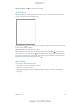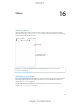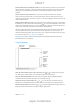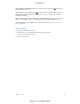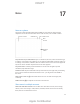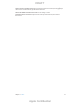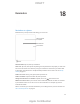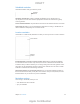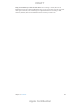User Manual
Chapter 15 Maps 91
Landmark (“guggenheim”)
Zip code
Business (“movies,” “restaurants san francisco ca,” “apple inc new york”)
Maps may also list recent locations, searches, or directions that you can choose from.
Find the location of a contact, or of a favorite or recent search. Tap Favorites.
Choose your view. Tap
, then choose Standard, Hybrid, or Satellite.
Manually mark a location. Touch and hold the map until the dropped pin appears.
Get more info
Get info about a location. Tap a pin to display its banner, then tap . Info might include Yelp
reviews and photos, a webpage link, directions, and more.
To share the location, add the location to your Favorites, or use another app you install, tap
.
Get directions
Note: To get directions, iPad must be connected to the Internet. To get directions involving your
current location, Location Services must also be on.
Get directions. Tap Directions, enter the starting and ending locations, then tap Route. Or,
choose a location or a route from the list, if available. Tap to select driving or walking directions,
or to use an app for public or other modes of transportation such as Uber.
If a location banner is showing, directions to that location from your current location appear. To
If multiple routes appear, tap the one you want to take.
Hear turn-by-turn directions (iPad Wi-Fi + Cellular): Tap Start.
Maps follows your progress and speaks turn-by-turn directions to your destination. To show or
hide the controls, tap the screen.
If iPad auto-locks, Maps stays onscreen and continues to announce instructions. You can also
open another app and continue to get turn-by-turn directions. To return to Maps, tap the
banner across the top of the screen.
viewing at night.
View turn-by-turn directions (iPad Wi-Fi only): Tap Start, then swipe left to see the
next instruction.
See the route overview: Tap Overview.
View the directions as a list: Tap List Steps.
Stop turn-by-turn directions: Tap End. Or ask Siri to “stop navigating.”
Get directions from your current location. Tap
on the banner of your destination. Tap to
select driving or walking directions, or to use an app for public or other modes of transportation.
Use Maps on your Mac to get directions. Open Maps on your Mac (OS X Mavericks or later), get
directions for your trip, then choose File > Share > Send to your device. Your Mac and iPad must
both be signed into iCloud using the same Apple ID.
Tap
DRAFT
Apple Confidential