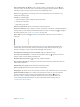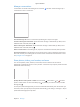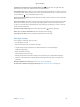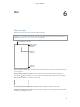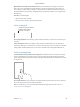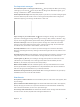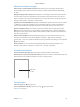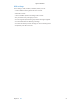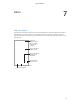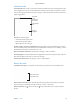Apple Confidential Start a conversation. Tap , then enter a phone number or email address, or tap , then choose a contact. You can also start a conversation by tapping a phone number in Contacts, Calendar, or Safari, or from a recent contact in the multitasking screen. Note: An alert appears if a message can’t be sent. Tap the alert in a conversation to try sending the message again. Use Siri.
Apple Confidential Manage conversations Conversations are saved in the Messages list. A blue dot conversation to view or continue it. indicates unread messages. Tap a View the Messages list. From a conversation, tap Messages or swipe to the right. Forward a message or attachment. Touch and hold a message or attachment, tap More, select additional items if desired, then tap . Delete a message or attachment. Touch and hold a message or attachment, tap More, select additional items if desired, then tap .
Apple Confidential Send photos and videos from your Photos library. Tap . Recent shots are right there; tap Photo Library for older ones. Select the items you want to send. View attachments. While viewing a conversation, tap Details. Attachments are shown in reverse chronological order at the bottom of the screen. Tap an attachment to see it in full screen. In fullscreen mode, tap to view the attachments as a list. Send your current location.
Apple Confidential 6 Mail Write messages Mail lets you access all of your email accounts, on the go. WARNING: For important information about avoiding distractions that could lead to dangerous situations, see Important safety information on page 150. Change mailboxes or accounts. Delete, move, or mark multiple messages. Search for messages. Compose a message. Insert a photo or video. Tap the insertion point. Tap the arrows to see more choices. Also see Edit text on page 26.
Apple Confidential Mark addresses outside certain domains. When you’re addressing a message to a recipient that’s not in your organization’s domain, Mail can color the recipient’s name red to alert you. Go to Settings > Mail, Contacts, Calendars > Mark Addresses and define the domains that you don’t want marked. You can enter multiple domains separated by commas, such as “apple.com, example.org.” Use Siri. Say something like: •• “New email to Susan Conway” •• “Email Dr.
Apple Confidential See important messages Get notified of replies to a message or thread. Tap , then tap Notify Me. While you’re writing a message, you can also tap in the Subject field. To change how notifications appear, go to Settings > Notifications > Mail > Thread Notifications. Gather important messages. Add important people to your VIP list, so all their messages appear in the VIP mailbox. Tap the sender’s name in a message, then tap Add to VIP.
Apple Confidential Work with multiple messages Delete, move, or mark multiple messages. While viewing a list of messages, tap Edit. Select some messages, then choose an action. If you make a mistake, shake iPod touch immediately to undo. Manage a message with a swipe. While viewing a list of messages, swipe a message to the left to reveal a menu of actions. Swipe all the way to the left to select the first action. You can also swipe a message to the right to reveal another action.
Apple Confidential Mail settings Go to Settings > Mail, Contacts, Calendars, where you can: •• Create a different mail signature for each account •• Add mail accounts •• Set Out of Office replies for Exchange mail accounts •• Bcc yourself on every message you send •• Turn on Organize by Thread to group related messages together •• Turn off confirmation for deleting a message •• Turn off Push delivery of new messages, to save on battery power •• Temporarily turn off an account Chapter 6
Apple Confidential 7 Safari Safari at a glance Use Safari on iPod touch to browse the web, use Reading List to collect webpages to read later, and add page icons to the Home screen for quick access. Use iCloud to see pages you have open on other devices, and to keep your bookmarks, history, and reading list up to date on your other devices. Enter a web address or search item, or get quick access to your Favorites. To zoom, double tap an item or pinch. See your bookmarks, reading list, and shared links.
Apple Confidential Search the web Search the web. Enter a URL or search term in the search field at the top of the page, then tap a search suggestion, or tap Go on the keyboard to search for exactly what you typed. If you don’t want to see suggested search terms, go to Settings > Safari, then (under Search) turn off Search Engine Suggestions. Enter what you’re searching for, then tap Go. View selected site. Or tap a suggestion. Use Siri.
Apple Confidential View tabs open on your other devices. If you turn on Safari in Settings > iCloud, you can view tabs that you have open on your other devices. Tap , then scroll to the list at the bottom of the page. Note: If you close the tab on iPod touch, the tab will also close on your other device. Scroll to the bottom to see tabs open on other devices. View recently closed tabs. Touch and hold . Get back to the top. Tap the top edge of the screen to quickly return to the top of a long page.
Apple Confidential Save an icon for the current page on your Home screen. Tap The icon appears only on the device where you create it. , then tap Add to Home Screen. Save a reading list for later Save interesting items in your reading list so you can revisit them later. You can read pages in your reading list even when you’re not connected to the Internet. Add the current page to your reading list. Tap , then tap Add to Reading List. Add a linked page without opening it.
Apple Confidential Fill in forms Whether you’re logging in to a website, signing up for a service, or making a purchase, you can fill in a web form using the onscreen keyboard or have Safari fill it in for you using AutoFill. Tired of always having to log in? When you’re asked if you want to save the password for the site, tap Yes. The next time you visit, your user name and password will be filled in for you. Fill in a form. Tap any field to bring up the onscreen keyboard. Tap move from field to field.
Apple Confidential Let Safari create secure passwords and store them for you. Tap the password field when creating a new account, and Safari will offer to create a password for you. Erase your browsing history and data from iPod touch. Go to Settings > Safari > Clear History and Website Data. Visit sites without making history. Tap , then tap Private. Sites you visit won’t appear in iCloud Tabs or be added to History on your iPod touch. To put away your private sites, tap , then tap Private again.
Apple Confidential Music 8 Get music Get music and other audio content on to iPod touch in the following ways: •• Purchase and download from the iTunes Store: Go to iTunes Store. See Chapter 22, iTunes Store, on page 100. •• iCloud: Get access to all your iTunes songs, no matter which device you used to purchase them. Use iTunes Match to include CDs and other music you import. See iCloud and iTunes Match on page 61.
Apple Confidential Note: iTunes Radio may not be available in all areas. For more information about iTunes Radio, go to support.apple.com/kb/HT5848. Tap to play a station. When you pick a station and play a song, the Now Playing screen shows the album art and the playback controls. Tap to find out more, create a new station, fine-tune the station, or share it. Create your own station based on an artist, genre, or song. Tap New on the iTunes Radio screen.
Apple Confidential Browse and play Browse your music by playlist, artist, song, or other category. For other browse options, tap More. Tap any song to play it. Tap to listen. See additional browse options. Choose how to browse. You can listen to audio from the built-in speaker, from headphones attached to the headset jack, or from wireless Bluetooth stereo headphones paired with iPod touch. If headphones are attached or paired, no sound comes from the speaker.
Apple Confidential See all tracks from the album containing the current song. Tap . To play a track, tap it. Tap to rate this song for creating smart playlists in iTunes. Return to the Now Playing screen. Album tracks Search music. While browsing, drag down to reveal the search field at the top of the screen, then enter your search text. You can also search audio content from the Home screen. See Spotlight Search on page 29. Rate a song for smart playlists in iTunes.
Apple Confidential Download music if you’re going somewhere you won’t have Wi-Fi. Tap next to the songs you’ll want to play. Or download entire albums and playlists. You can also download previous purchases in the iTunes Store—tap More, tap Purchased, then tap Music. Remove a song that’s been downloaded. Swipe left, then tap Delete. The song is removed from iPod touch, but remains available from iCloud. View only music that’s downloaded. Go to Settings > iTunes & App Store. Under Show All, turn off Music.
Apple Confidential Playlists Create playlists to organize your music. View Playlists, tap New Playlist near the top of the list, then enter a title. Tap to add songs or videos. Edit a playlist. Select the playlist, then tap Edit. •• Add more songs: Tap •• Delete a song: Tap iPod touch. . , then tap Remove. Deleting a song from a playlist doesn’t delete it from Change the song order: Drag .
Apple Confidential If you subscribe to iTunes Match, your Genius playlists are stored in iCloud. Genius playlists created on iPod touch are copied to your computer when you sync with iTunes. Note: Once a Genius playlist is synced to iTunes, you can’t delete it directly from iPod touch. Use iTunes to edit the playlist name, stop syncing, or delete the playlist. Delete a saved Genius playlist. Tap the Genius playlist, then tap Delete.
Apple Confidential 9 FaceTime FaceTime at a glance Use FaceTime to make video or audio calls to other iOS devices or computers that support FaceTime. The FaceTime camera lets you talk face-to-face; switch to the rear iSight camera (not available on all models) to share what you see around you. Note: FaceTime may not be available in all areas. Drag your image to any corner. Mute your mic (the caller can see but not hear you). Switch to the rear camera (available on some models).
Apple Confidential Want to call again? Tap FaceTime to see your call history on the screen. Tap Audio or Video to refine your search, then tap a name or number to call again. Tap to open the name or number in Contacts. Delete a call from call history.Tap FaceTime to see your call history on the screen. Swipe to the left, then tap Delete to delete the name or number from your call history. Can’t take a call right now? When a FaceTime call comes in, you can answer, decline, or choose another option.
Apple Confidential 10 Calendar Calendar at a glance View list of events. Change calendars or accounts. View invitations. Add an event. Tap , then fill in the event details. If you add a location and choose Alert > Time to leave, Calendar reminds you of the event based on the current travel time to get there. Use Siri. Say, for example, “Set up a meeting with Jimmy at 9.” Search for events. Tap , then enter text in the search field.
Apple Confidential Invitations iCloud, Microsoft Exchange, and some CalDAV servers let you send and receive meeting invitations. Invite others to an event. Tap an event, tap Edit, then tap Invitees. Type names, or tap to pick people from Contacts. If you don’t want to be notified when someone declines a meeting, go to Settings > Mail, Contacts, Calendar > Show Invitee Declines. RSVP. Tap an event you’ve been invited to, or tap Inbox and tap an invitation.